
Click the buttons in the interactive below to learn more about using Backstage view.

Account: From the Account pane, you can access your Microsoft account information, modify your theme and background, and sign out of your account.
Document views and zooming
Word has a variety of viewing options that change how your document is displayed. You can choose to view your document in Read Mode, Print Layout, or Web Layout. These views can be useful for various tasks, especially if you're planning to print the document. You can also zoom in and out to make your document easier to read.
Switching document views
Switching between different document views is easy. Just locate and select the desired document view command in the bottom-right corner of the Word window.
Read Mode: This view opens the document to a full screen. This view is great for reading large amounts of text or simply reviewing your work.
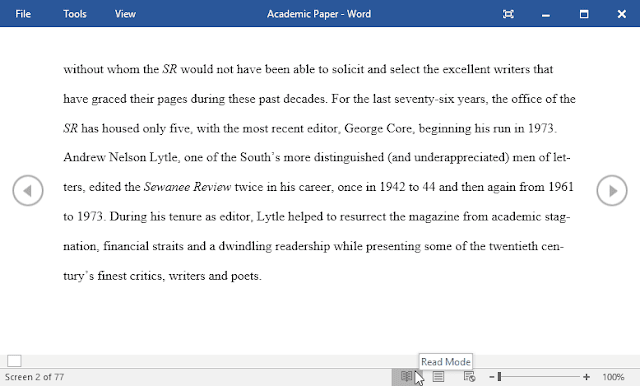
Print Layout: This is the default document view in Word. It shows what the document will look like on the printed page.
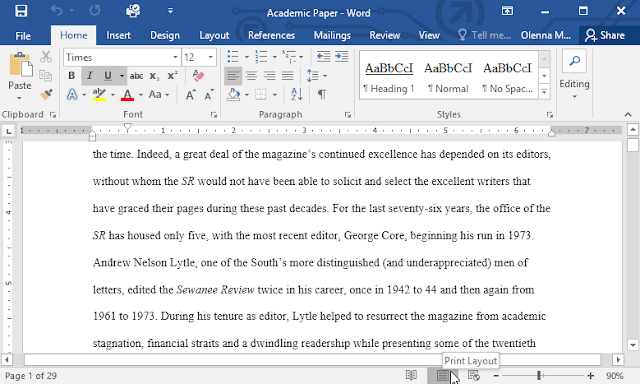
Web Layout: This view displays the document as a webpage, which can be helpful if you're using Word to publish content online.
Zooming in and out
To zoom in or out, click and drag the zoom control slider in the bottom-right corner of the Word window. You can also select the + or - commands to zoom in or out by smaller increments. The number next to the slider displays the current zoom percentage, also called the zoom level.
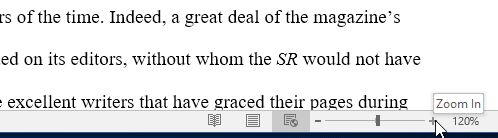
.

