Document Inspector
Whenever you create or edit a document, certain personal information may be added to the file automatically—for example, information about the document's author. You can use Document Inspector to remove this type of information before sharing a document with others.
Because some changes may be permanent, it's a good idea to use Save As to create a backup copy of your document before using Document Inspector.
To use Document Inspector:
Click the File tab to go to Backstage view.
From the Info pane, click Check for Issues, then select Inspect Document from the drop-down menu.
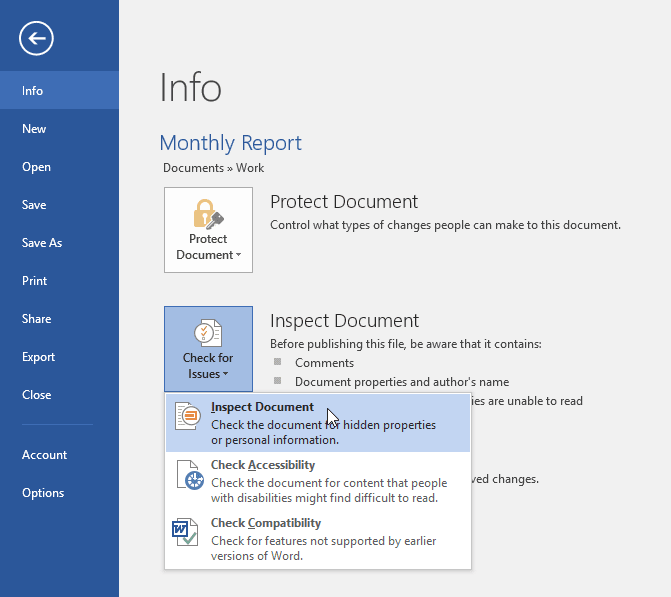
Document Inspector will appear. Check or uncheck the boxes, depending on the content you want to review, then click Inspect. In our example, we'll leave everything selected.
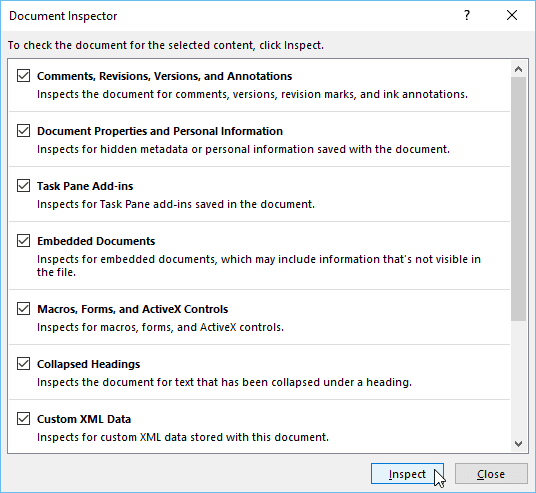
The inspection results will show an exclamation mark for any categories where it found potentially sensitive data, and it will also have a Remove All button for each of these categories. Click Remove
All to remove the data.
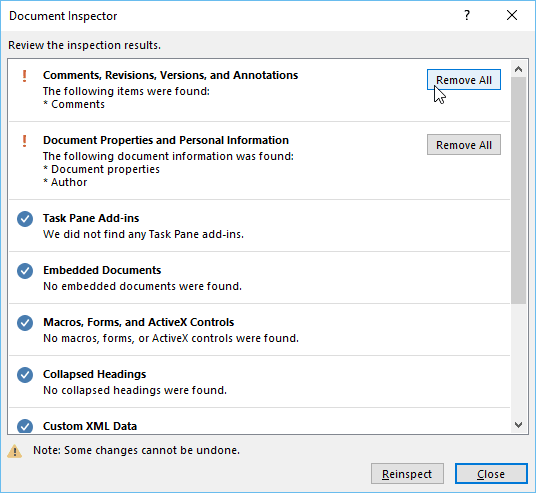
When you're done, click Close.

