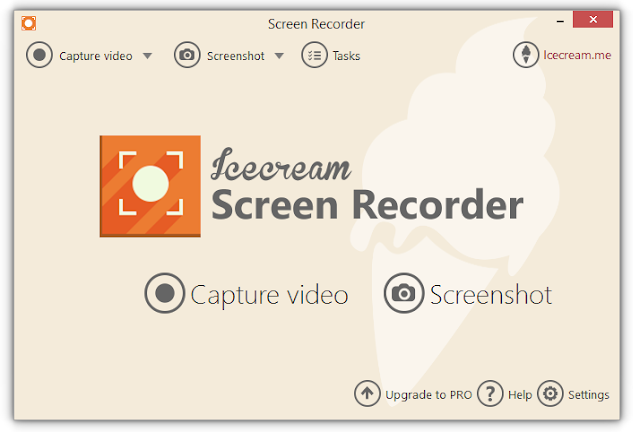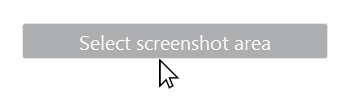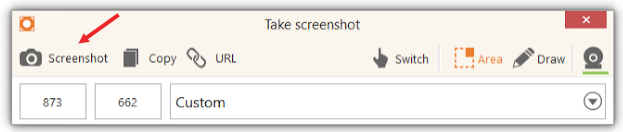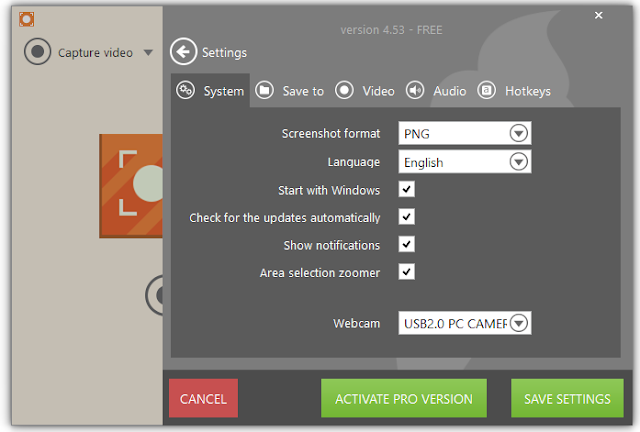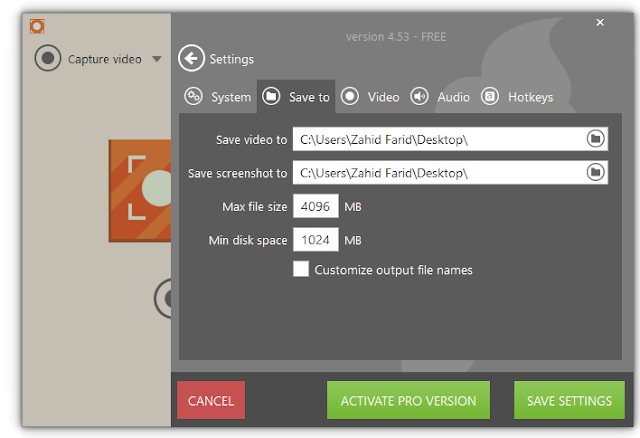Add file
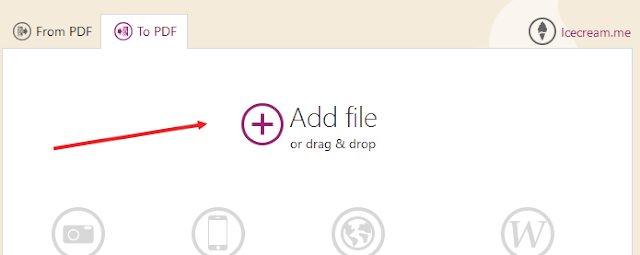
Icecream PDF Converter perfectly supports drag and drop mechanism so it is possible to use it for files addition as well.
File Queue
As soon as the first file is added for subsequent conversion, the “Queue”section that is formed as a table appears in the upper part of “To PDF” window.
In the queue table there is the following data: sequence number of the file in a queue, filename (with the resolution for images stated), format of the file, settings button that opens File settings panel and Layout settings panel and “Remove from queue” button.
Output file location
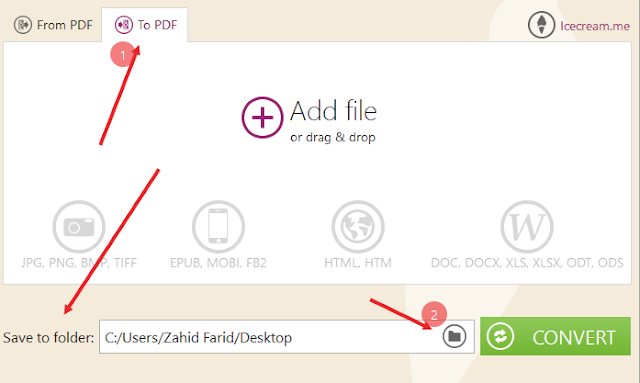
Start conversion
To start converting added files to PDF according to the preset parameters, press the “Convert” button at the bottom right. Read more about the conversion process in “Conversion process” section of the manual. On the completion, the program will show a window with a message about a successful completion of the task.
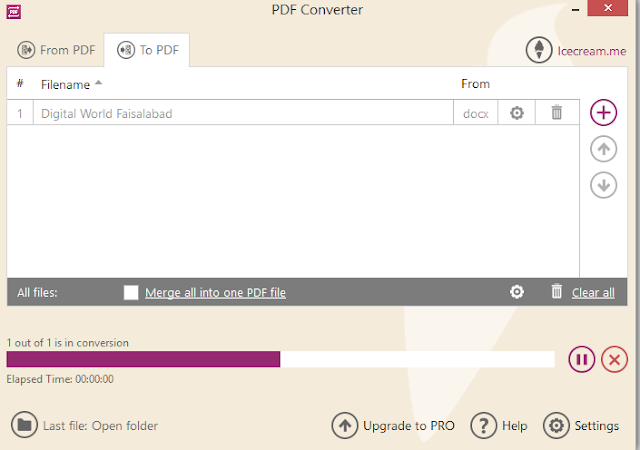
The window has “Open folder” button – click on it to open a folder that contains the output files.
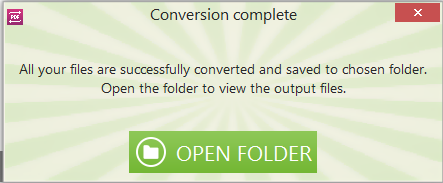
Yes, Done, open the folder and find the file.
Read More »
To add a file for conversion by means of the Windows explorer, hit the “Add file” button in the middle of the queue area. As soon as the first file is added, the queue will turn into a table. To add more files using Windows explorer press the “Add file” button that looks like a “+” icon in the upper right part of the queue area. To simplify the process of files addition, the explorer offers to select the types of the files to be shown: images (JPEG, JPG, PNG, BMP, TIFF), documents (DOC, DOCX, XLS, XLSX, ODT, ODS), eBooks (EPUB, MOBI, FB2), HTML (HTML, HTM) or all the supported input formats. Highlight the file to add and click “Open” button to transfer it to the file queue.
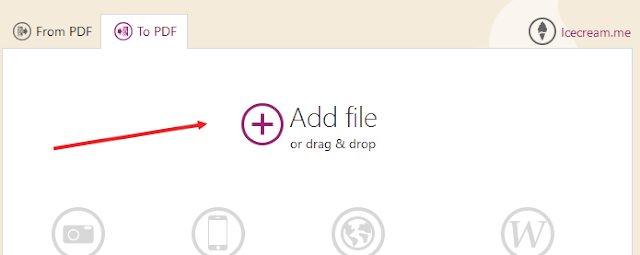
Icecream PDF Converter perfectly supports drag and drop mechanism so it is possible to use it for files addition as well.
File Queue
As soon as the first file is added for subsequent conversion, the “Queue”section that is formed as a table appears in the upper part of “To PDF” window.
In the queue table there is the following data: sequence number of the file in a queue, filename (with the resolution for images stated), format of the file, settings button that opens File settings panel and Layout settings panel and “Remove from queue” button.
Output file location
Right under the Common controls area there is a field for selection of the destination folder of the output file. Press the folder icon to open the Windows explorer and browse for the output folder. see below
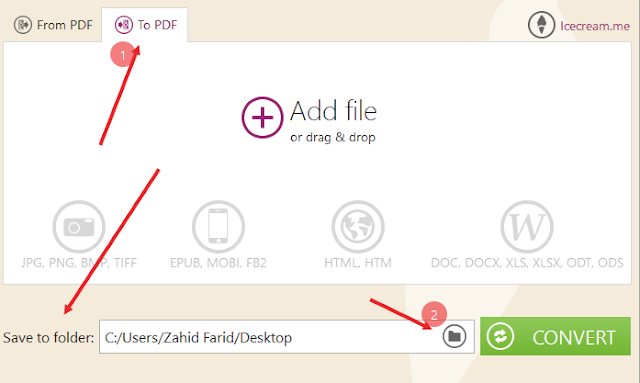
Start conversion
To start converting added files to PDF according to the preset parameters, press the “Convert” button at the bottom right. Read more about the conversion process in “Conversion process” section of the manual. On the completion, the program will show a window with a message about a successful completion of the task.
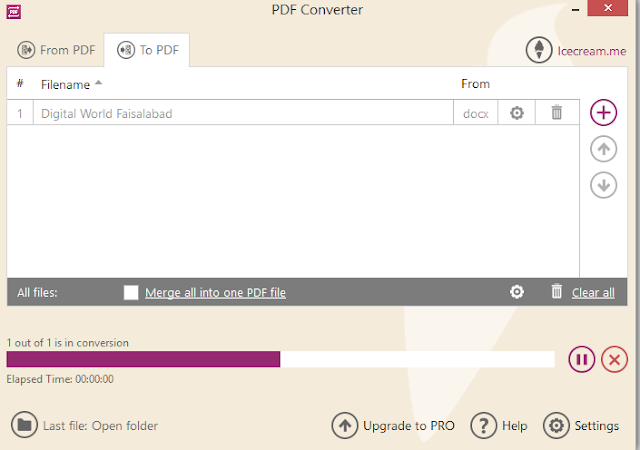
The window has “Open folder” button – click on it to open a folder that contains the output files.
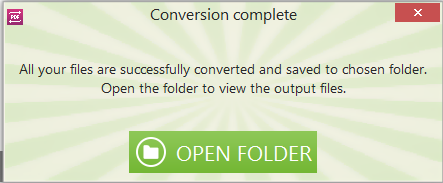
Yes, Done, open the folder and find the file.
DOWNLOAD: