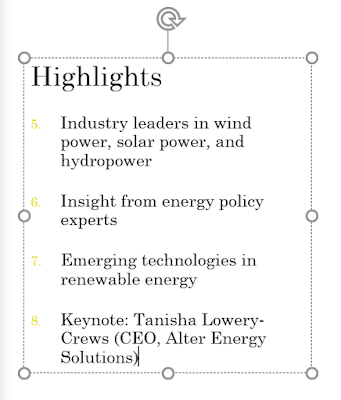To modify the bullet style:
Select an existing list you want to format.
On the Home tab, click the Bullets drop-down arrow.
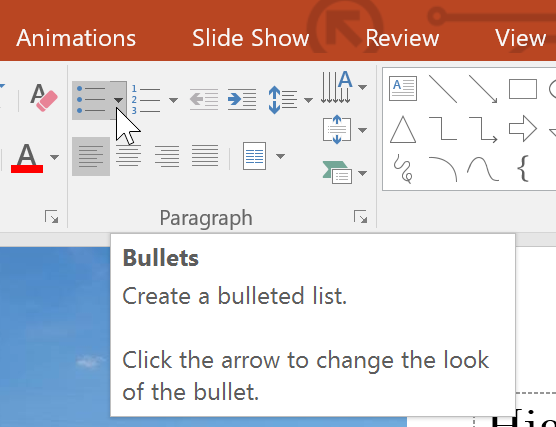
Select the desired bullet style from the menu that appears.
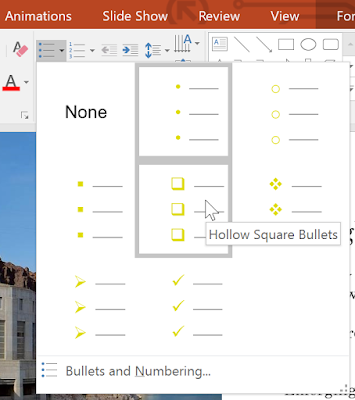
The bullet style will appear in the list.
To modify a numbered list:
Select an existing list you want to format.
On the Home tab, click the Numbering drop-down arrow.

Select the desired numbering option from the menu that appears.
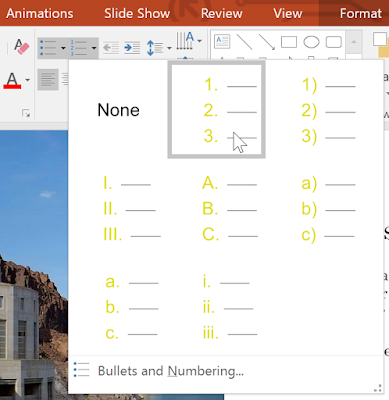
The numbering style will appear in the list.
To change the starting number:
By default, numbered lists count from the number 1. However, sometimes you may want to start counting from a different number, like if the list is a continuation from a previous slide.
Select an existing numbered list.
On the Home tab, click the Numbering drop-down arrow.
Select Bullets and Numbering from the menu that appears.
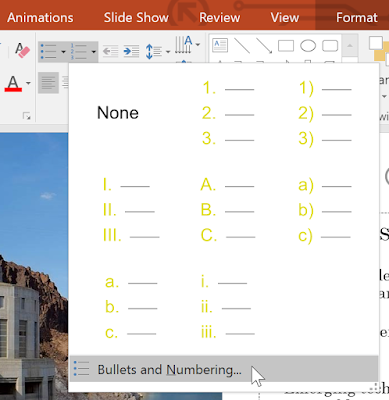
A dialog box will appear. In the Start At field, enter the desired starting number.
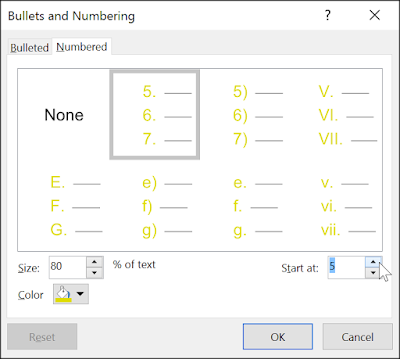
The list numbering will change.