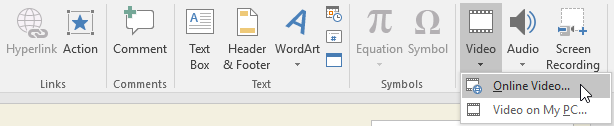You can even edit the video within PowerPoint and customize its appearance. For example, you can trim the video's length, add a fade in, and much more.
To insert a video from a file:
In our example, we'll insert a video from a file saved locally on our computer. If you'd like to work along with our example, right-click this link to our example video and save it to your computer.
From the Insert tab, click the Video drop-down arrow, then select Video on My PC.
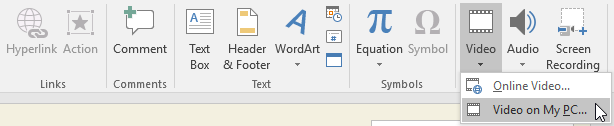
Locate and select the desired video file, then click Insert.
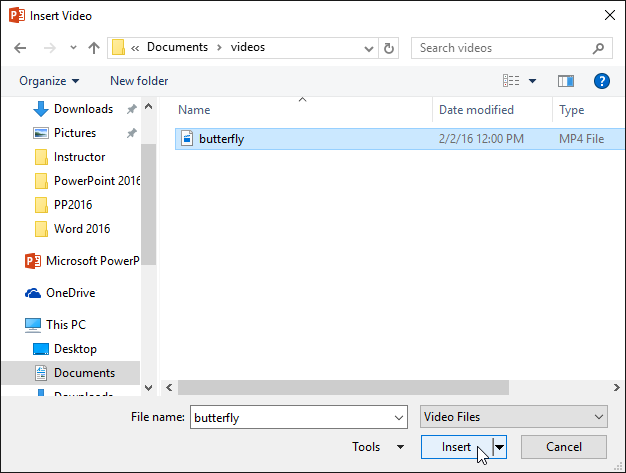
The video will be added to the slide.
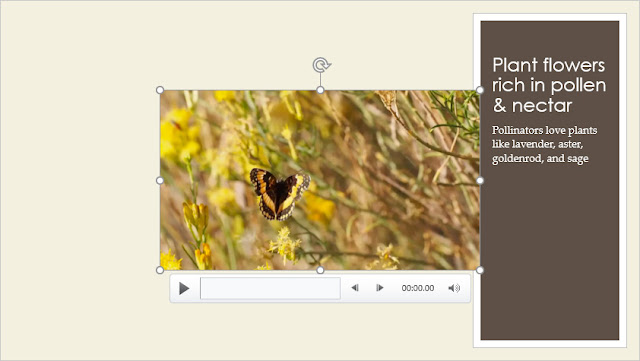
With the Screen Recording feature on the Insert tab, you can create a video of anything you are doing on your computer and insert it into a slide.
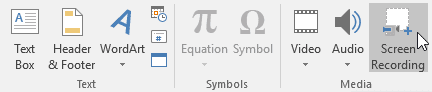
To insert an online video:
Some websites—like YouTube—allow you to embed videos into your slides. An embedded video will still be hosted on its original website, meaning the video itself won't be added to your file.
Embedding can be a convenient way to reduce the file size of your presentation, but you'll also need to be connected to the Internet for the video to play.