The four types of animations
There are several animation effects you can choose from, and they are organized into four types.
- Entrance: These control how the object enters the slide. For example, with the Bounce animation the object will "fall" onto the slide and then bounce several times.
- Emphasis: These animations occur while the object is on the slide, often triggered by a mouse click. For example, you can set an object to spin when you click the mouse.

- Exit: These control how the object exits the slide. For example, with the Fade animation the object will simply fade away.

- Motion Paths: These are similar to Emphasis effects, except the object moves within the slide along a predetermined path, like a circle.

To apply an animation to an object:
Select the object you want to animate.
On the Animations tab, click the More drop-down arrow in the Animation group.

A drop-down menu of animation effects will appear. Select the desired effect.
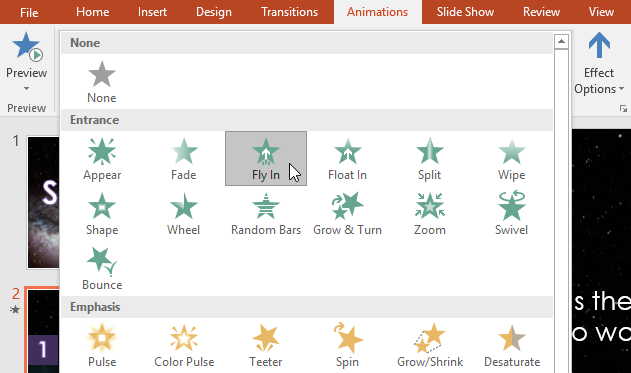
The effect will apply to the object. The object will have a small number next to it to show that it has an animation. In the Slide pane, a star symbol also will appear next to the slide.
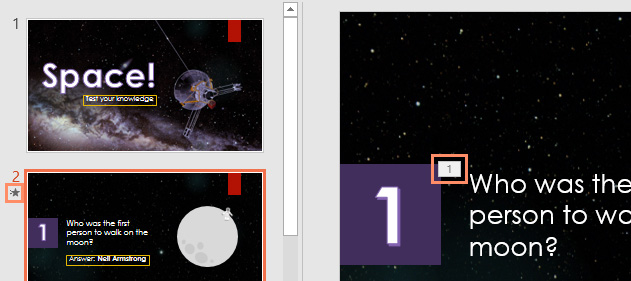
At the bottom of the menu, you can access even more effects.
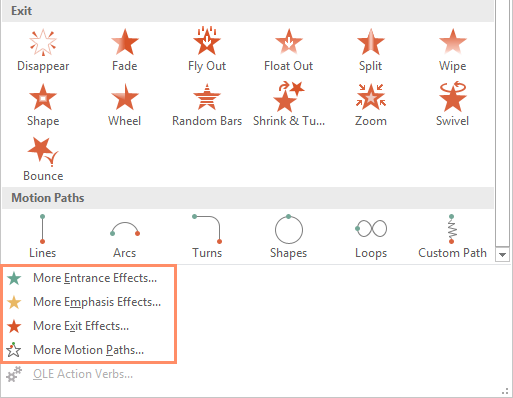
Effect options
Some effects will have options you can change. For example, with the Fly In effect you can control which direction the object comes from. These options can be accessed from the Effect Options command in the Animation group.
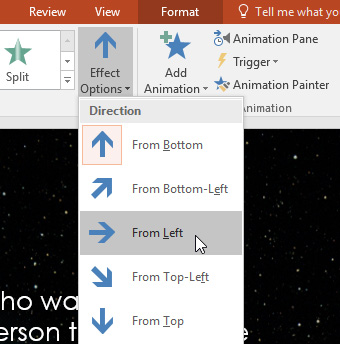
To remove an animation:
Select the small number located next to the animated object.
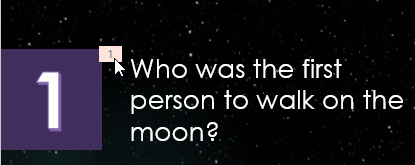
Press the Delete key. The animation will be deleted.
Animations are best used in moderation. Adding too many animations can make your presentation look a little silly and can even be distracting to your audience. Consider using mostly subtle animations, or not using animations at all.


