Formatted text can draw the reader's attention to specific parts of a document and emphasize important information. In Word, you have several options for adjusting text, including font, size, and color. You can also adjust the alignment of the text to change how it is displayed on the page.
Watch the video below to learn more about formatting text in Word.
To change the font size:
Select the text you want to modify.
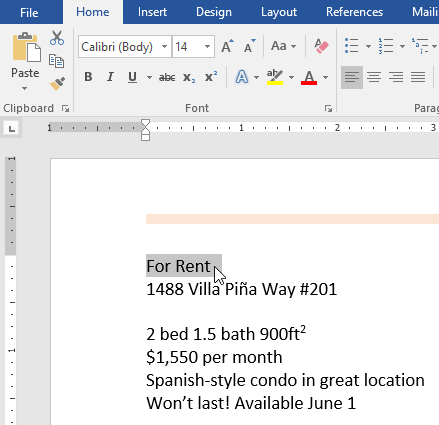
On the Home tab, click the Font size drop-down arrow. Select a font size from the menu. If the font size you need is not available in the menu, you can click the Font size box and type the desired font
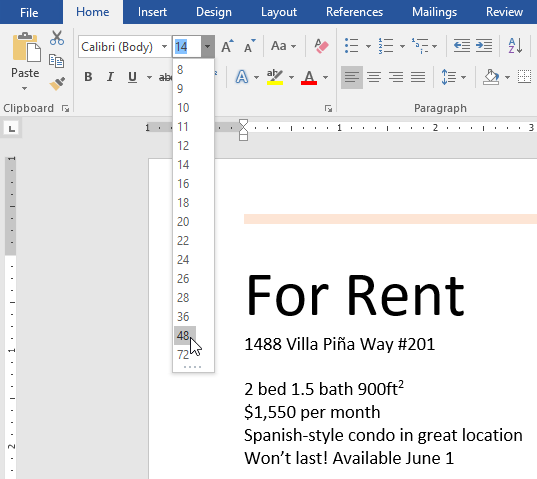
The font size will change in the document.
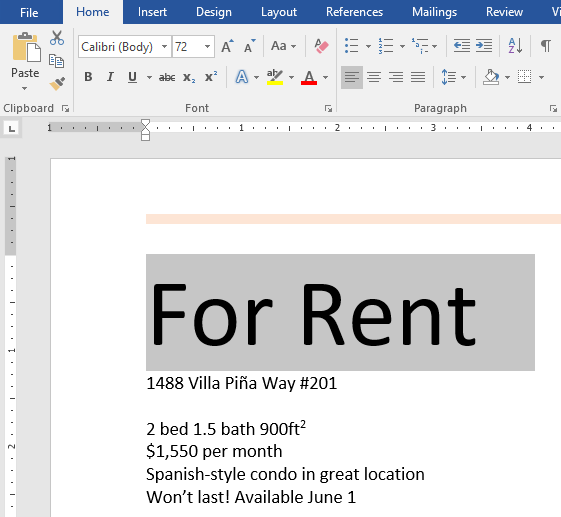
You can also use the Grow Font and Shrink Font commands to change the font size.
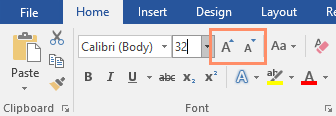
To change the font:
By default, the font of each new document is set to Calibri. However, Word provides many other fonts you can use to customize text.
Select the text you want to modify.
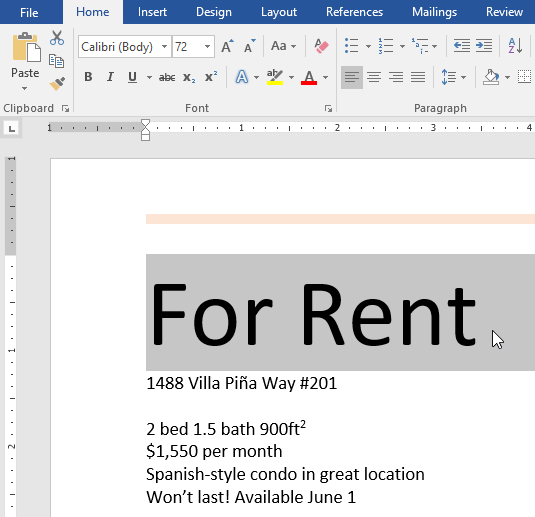
On the Home tab, click the drop-down arrow next to the Font box. A menu of font styles will appear.
Select the font style you want to use.
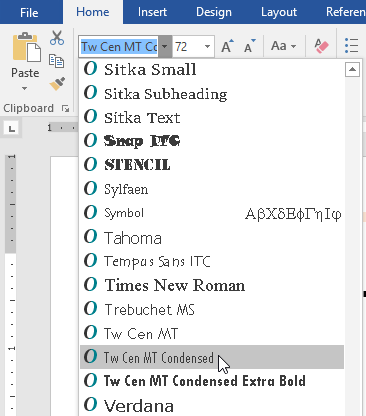
The font will change in the document.
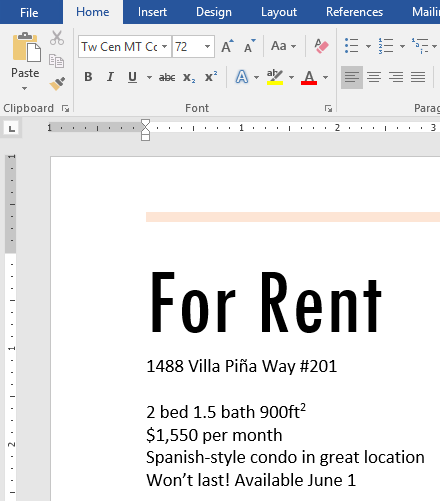
When creating a professional document or a document that contains multiple paragraphs, you'll want to select a font that's easy to read. Along with Calibri, standard reading fonts include Cambria, Times New Roman, and Arial.

