To align two or more objects:
Hold the Shift (or Ctrl) key and click the objects you want to align. In our example, we'll select the four shapes on the right.
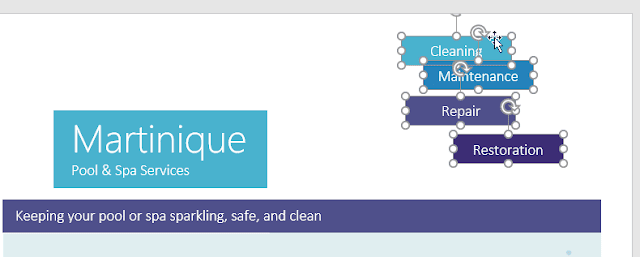
From the Format tab, click the Align command, then select one of the alignment options. In our example, we'll choose Align Right.
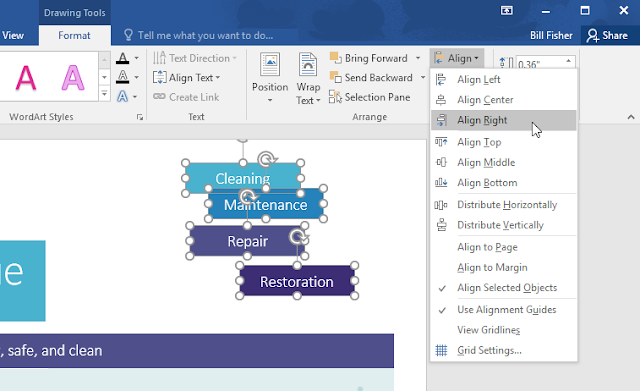
The objects will be aligned based on the selected option. In our example, the shapes are now aligned with each other.
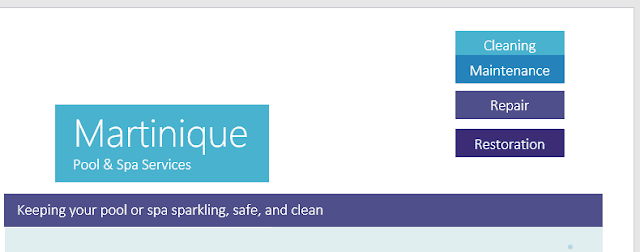
Note that the Align Selected Objects option is selected by default, which allows you to align objects without moving them to a different part of the page. However, if you want to move the objects the top or bottom of the page, select Align to Page or Align to Margin before choosing an alignment option.
To distribute objects evenly:
If you have arranged your objects in a row or column, you may want them to be an equal distance from one another for a neater appearance. You can do this by distributing the objects horizontally or vertically.
Hold the Shift (or Ctrl) key and click the objects you want to distribute.
On the Format tab, click the Align command, then select Distribute Horizontally or Distribute Vertically.

The objects will be evenly spaced from one another.
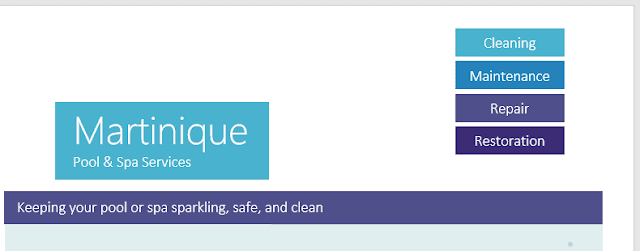 .
.

