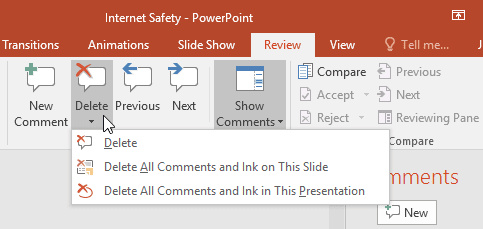Commenting on presentations
When revising or collaborating on a presentation, you might want to make notes or suggestions without actually changing the slide. Leaving a comment allows you to take note of something without altering the slide itself. Comments can be added and read by the original author or any other reviewers.
To add a comment:
Select the text or object (or click the area of the slide) where you want the comment to appear.
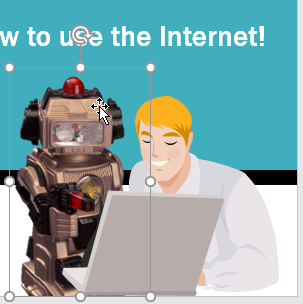
Go to the Review tab, then click the New Comment command.
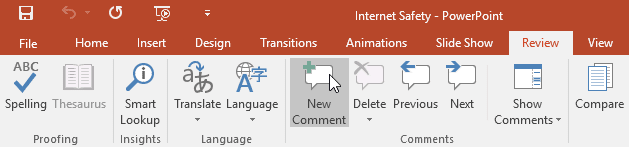
The Comments pane will appear. In our example, it contains an existing comment by another review (Javier), plus a space for your comment.
Type your comment in the box, then press Enter or click anywhere outside the box to save the comment.
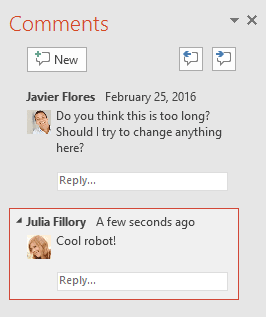
The comment will be represented by a small icon on the slide.

Viewing comments
You can view or reply to any comment—including other reviewers' comments—by returning to the Comments pane. Simply click a comment icon on the slide, or click the Show Comments command on the Review tab.
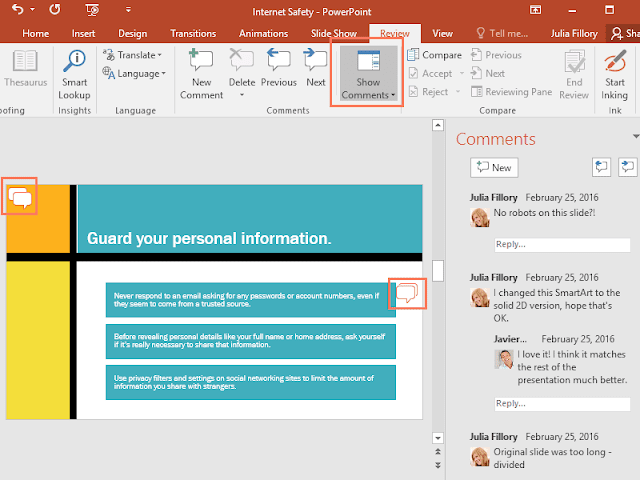
To edit a comment
In the Comments pane, select the comment you want to edit.
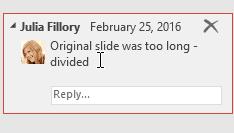
Type your desired changes, then press Enter or click anywhere outside the comment box. Your changes will be applied.
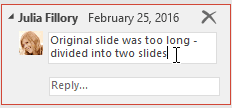
To reply to a comment
In the Comments pane, click Reply below the comment you want to respond to.
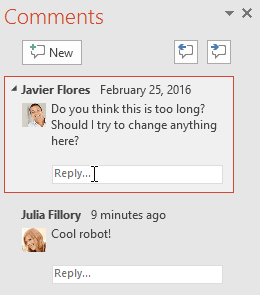
Type your response, then press Enter or click anywhere outside the box. Your comment will appear below the original comment, and an additional icon will be added to the slide.
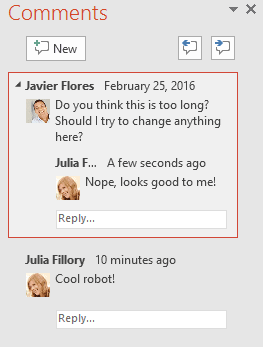
Deleting comments
To delete a comment, select the comment you want to delete, then go to the Review tab and click the Delete command.
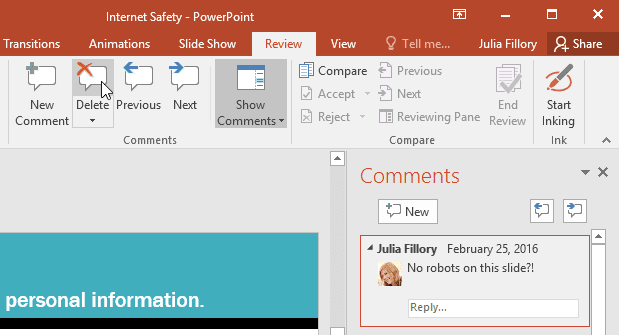
To delete multiple comments, click the drop-down arrow below the Delete command. You can delete comments from your current slide or from the entire presentation.