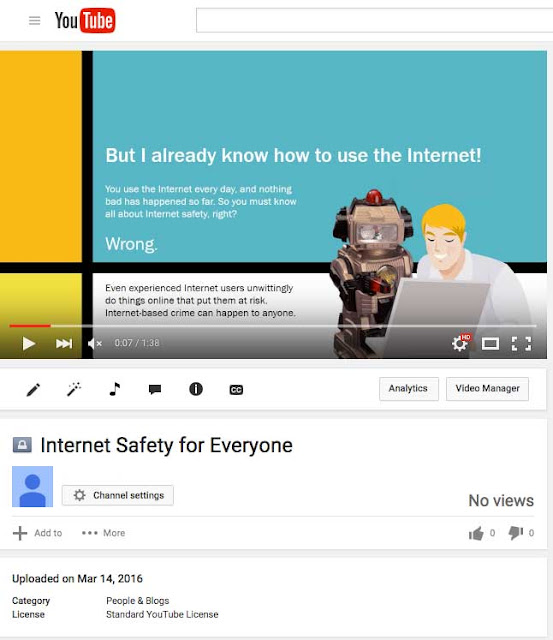PowerPoint offers several options to enhance or even totally change the way you deliver presentations. Instead of presenting your slide show normally, you can choose to present it as a video, or you can even present it live online so others can view it remotely. No matter how you choose to give your presentation, you can enhance it by customizing your slide show to remove or reorder slides. All of these options can help you give a polished and professional presentation.
Exporting a presentation as a video
The Create a Video feature allows you to save your presentation as a video. This can be useful because it lets your viewers watch the presentation whenever they want. To make sure your viewers have enough time to view each slide, you might want to rehearse the timings or record your slide show before using this feature.
To create a video:
Click the File tab to access Backstage view.
Select Export, then click Create a Video. Video export options will appear on the right.
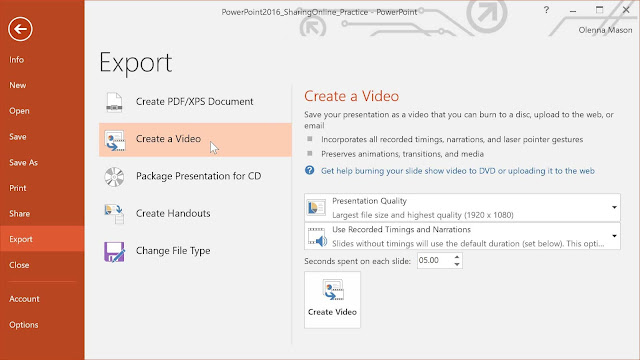
Click the drop-down arrow next to Presentation Quality to select the size and quality of your video.
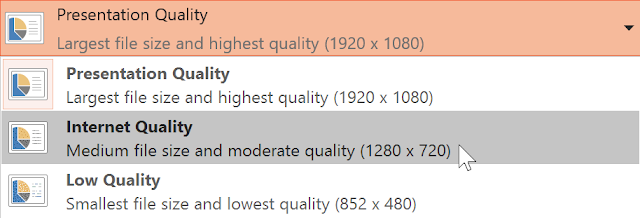
Select the drop-down arrow next to Use Recorded Timings and Narrations. Choose Don't Use Recorded Timings and Narrations if you don't have or don't want to use recorded timings. You can also choose Use Recorded Timings and Narrations if you have already recorded timings and narrations and want to use them in your video.

Click Create Video. The Save As dialog box will appear.
Select the location where you want to save the presentation, then enter a name for the presentation.
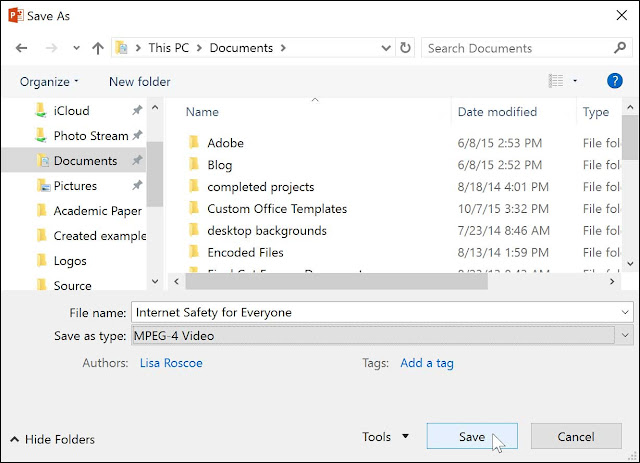
Click Save. As PowerPoint creates your video, a status bar will appear at the bottom of the PowerPoint window. When the bar is complete, your video is ready to view, send, or upload.

In addition to emailing your video, you can upload your video to free video-sharing sites like YouTube. Once your video is uploaded, you can give the link to anyone you want to see it. To learn more about using YouTube to share videos online, visit our YouTube tutorial.