How to enter Formula
every formula is entered in formula bar as shown below,

in this bar first of all we insert = sign (Equal to) then after that we write the formula, Noe lets start the practice.
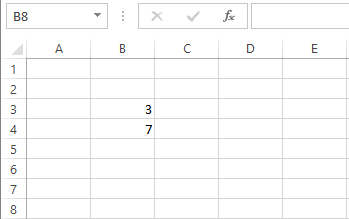
we want to add these two value,
1. First select the Cell where you want to present the answer.
2. Then in the formula bar just type = then Location of 3 then insert + singe then location of 7,
=value+value
=B3+B4
then after that simple press enter and sind the answer
see below
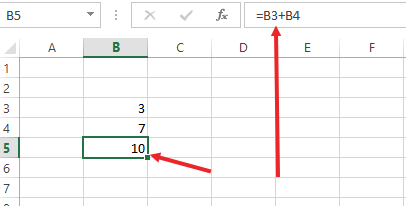
Edit the formula
Editing the formula is also very easy. Just select the Cell in which you have enetered the formula; ANSWER CELL, after selecting the cell see the formula bar, you will see the formula that you have enetered.
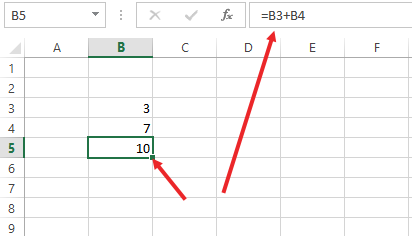
in formula bar, edit the formula according to your requirement, if you want to subract them, just change the replace the + sign wigh - sign, further detail you can watch in the video at the last of this post
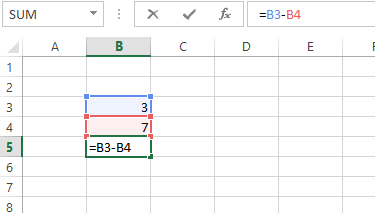
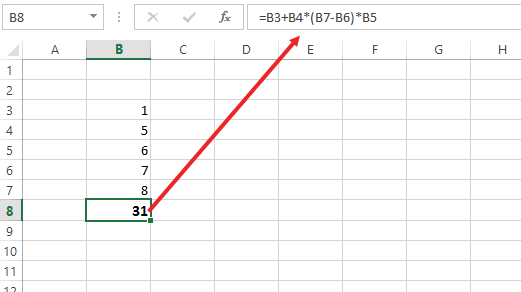
Enter the formula as you can see below into B6.
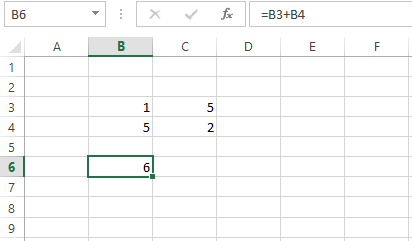
Copy a the B6 (Formula Cell)
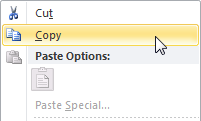
Select cell B6, right click, and then click Copy or simple press CTRL + c to copy
and, to past the formula, select cell C6, press CTRL + V or right click and then click Paste Option under 'Paste Options:'
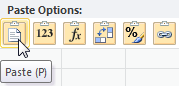
or asimple you can drag the formula cell. just click the lower right dotter corner and hold and drag to C6 cell > then leave the mouse. and formula will be automatically moved to required cell where you want to paste
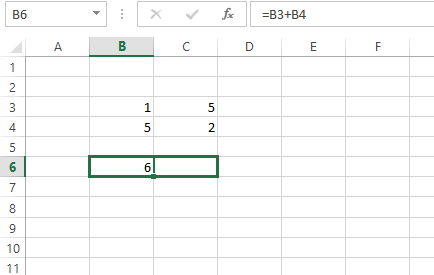
Result is as under
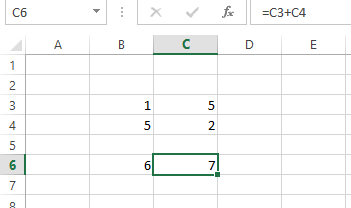

Click the cell where yuo want to show resulr (B6) then Click on this button and you will see the following window, to add the value, just click on SUM option (shown below)
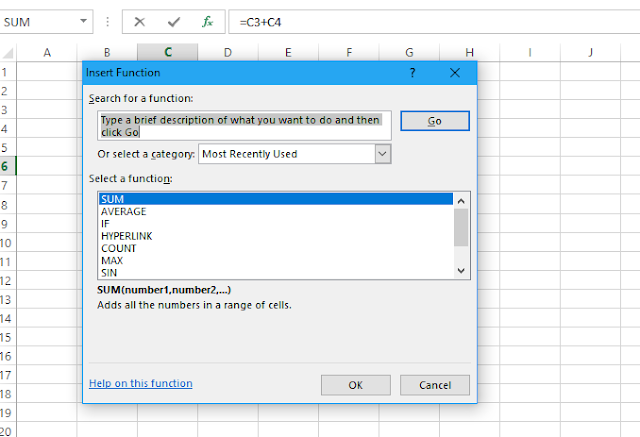
Click OK The next window will be
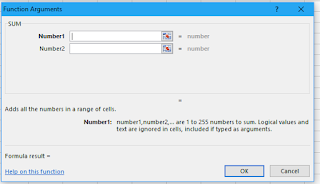
Now in Number 1, enter the location of first value that you want to add ie B4 and in Number 2 enter the location of second value ie B5.
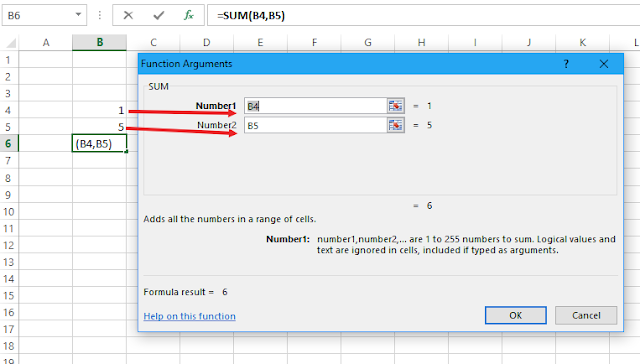
Click OK, resul is as under
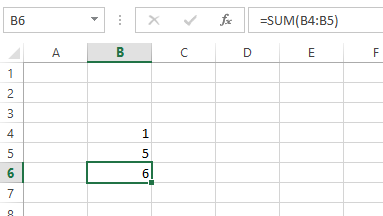
this the the way about How to enter the formula, how to edit and how move/copy and paste. Now watch all this in the following Video
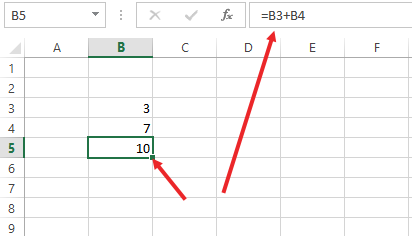
in formula bar, edit the formula according to your requirement, if you want to subract them, just change the replace the + sign wigh - sign, further detail you can watch in the video at the last of this post
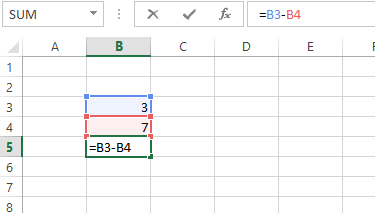
Operator Precedence
Excel uses PEMDAS rule; a default order that calculator uses. If it contains parentheses,addition multiplication and many other operation in one formula, excel calculate according to PEMDAS rule; Parentheses first and then performs multiplication or division calculations. Once this is complete, Excel will add and subtract the remainder of your formula. See the example below picture.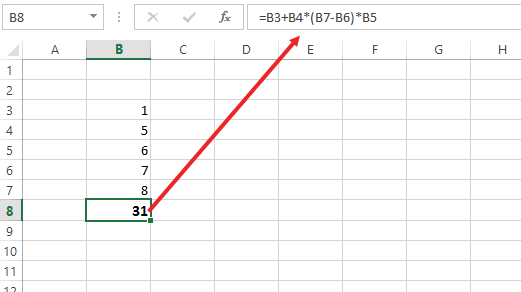
Copying and Pasting a Formula
When you copy a formula, MS Excel automatically adjusts the order of the formula with its cell references for each new cell the formula. To understand this, see below.Enter the formula as you can see below into B6.
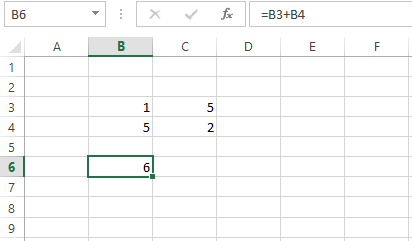
Copy a the B6 (Formula Cell)
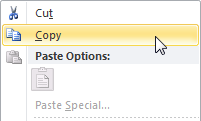
Select cell B6, right click, and then click Copy or simple press CTRL + c to copy
and, to past the formula, select cell C6, press CTRL + V or right click and then click Paste Option under 'Paste Options:'
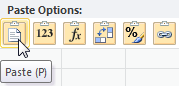
or asimple you can drag the formula cell. just click the lower right dotter corner and hold and drag to C6 cell > then leave the mouse. and formula will be automatically moved to required cell where you want to paste
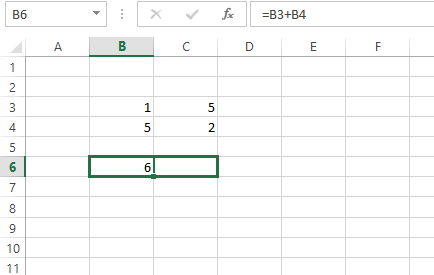
Result is as under
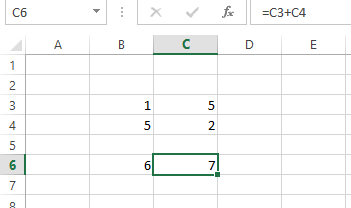
Inser the formula by Function option (Button)
Before the formula bar, you can see Function button.
Click the cell where yuo want to show resulr (B6) then Click on this button and you will see the following window, to add the value, just click on SUM option (shown below)
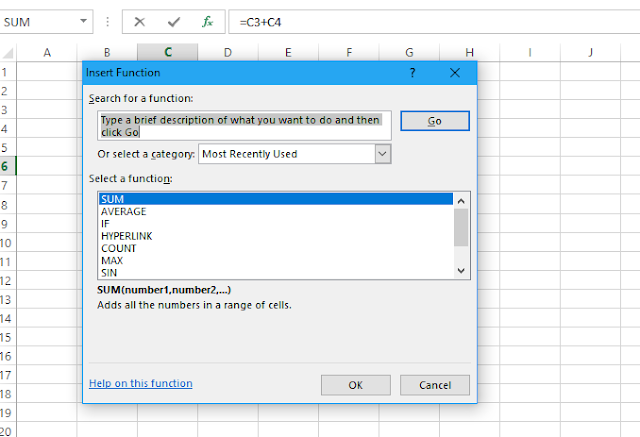
Click OK The next window will be
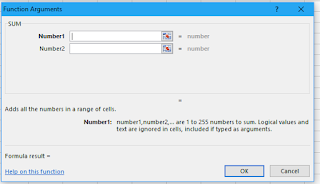
Now in Number 1, enter the location of first value that you want to add ie B4 and in Number 2 enter the location of second value ie B5.
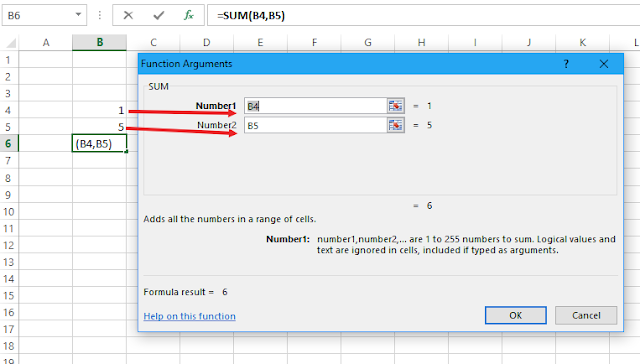
Click OK, resul is as under
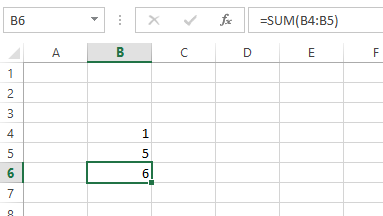
this the the way about How to enter the formula, how to edit and how move/copy and paste. Now watch all this in the following Video

