To add columns to a document:
Select the text you want to format.
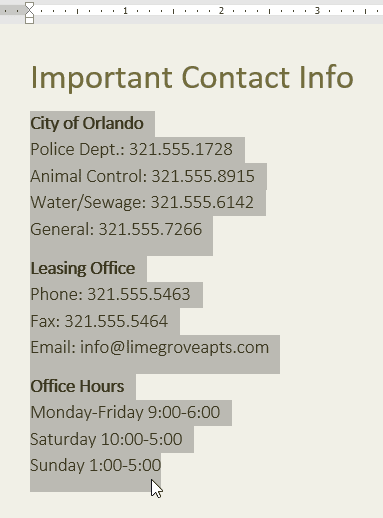
Select the Layout tab, then click the Columns command. A drop-down menu will appear.
Select the number of columns you want to create.
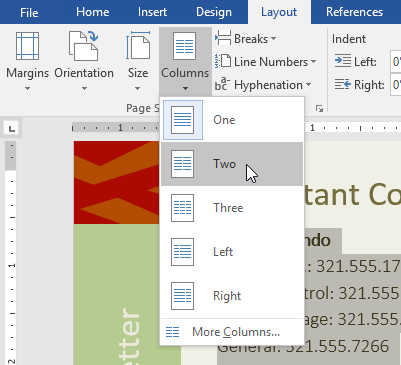
The text will format into columns.
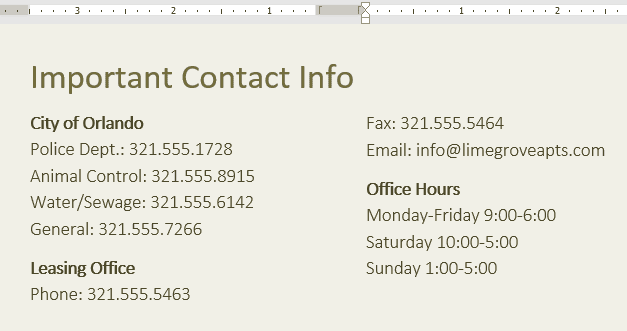
Your column choices aren't limited to the drop-down menu that appears. Select More Columns at the bottom of the menu to access the Columns dialog box. Click the arrows next to Number of columns: to adjust the number of columns.
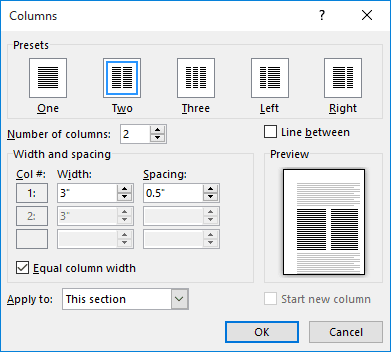
If you want to adjust the spacing and alignment of columns, click and drag the indent markers on the Ruler until the columns appear the way you want.
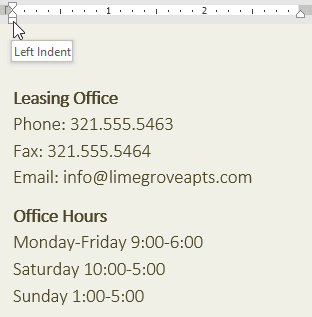
Adjusting the column
To remove columns:
To remove column formatting, place the insertion point anywhere in the columns, then click the Columns command on the Layout tab. Select One from the drop-down menu that appears.
 .
.

