To insert a blank table:
Place the insertion point where you want the table to appear.
Navigate to the Insert tab, then click the Table command.
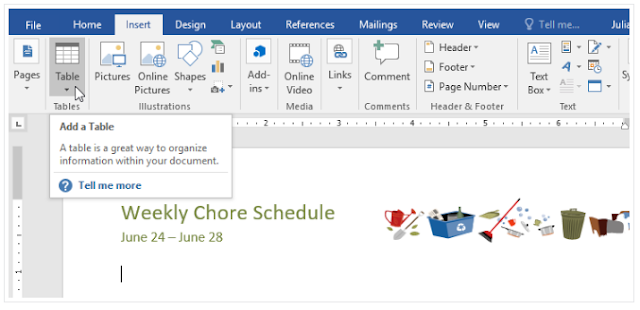
This will open a drop-down menu that contains a grid. Hover over the grid to select the number of columns and rows you want.
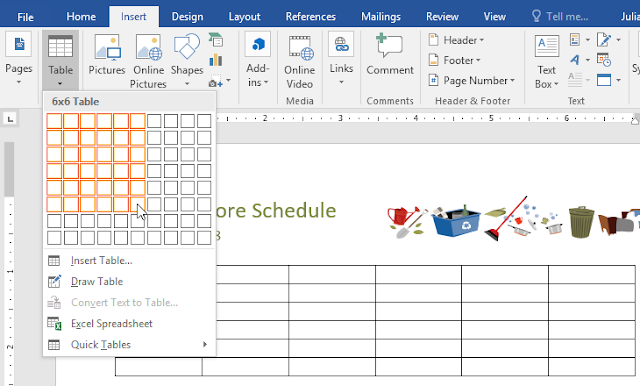
Click the grid to confirm your selection, and a table will appear.
To enter text, place the insertion point in any cell, then begin typing.
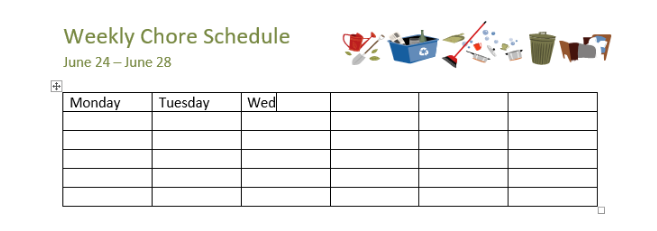
To navigate between cells, use the Tab key or arrow keys on your keyboard. If the insertion point is in the last cell, pressing the Tab key will automatically create a new row.
To convert existing text to a table:
In the example below, each line of text contains part of a checklist, including chores and days of the week. The items are separated by tabs. Word can convert this information into a table, using the tabs to separate the data into columns.
Select the text you want to convert to a table. If you're using our practice file, you can find this text on page 2 of the document.
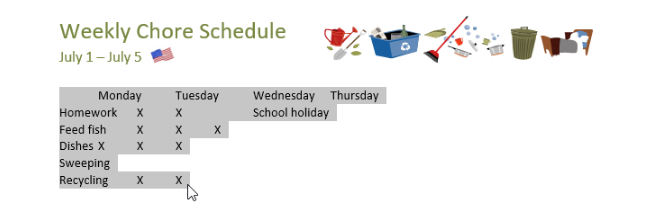
Go to the Insert tab, then click the Table command.
Select Convert Text to Table from the drop-down menu.
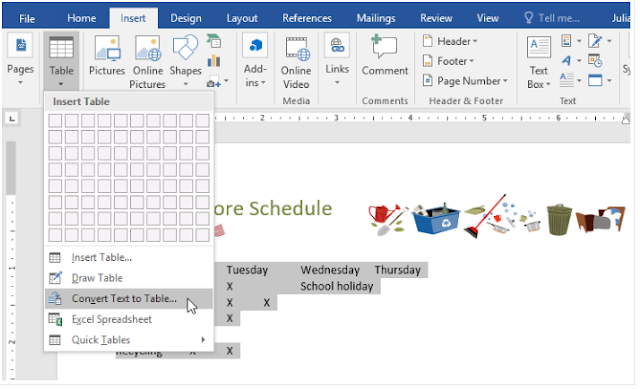
A dialog box will appear. Choose one of the options under Separate text at. This is how Word knows what to put into each column.
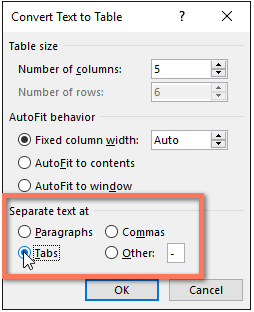
Click OK. The text will appear in a table.
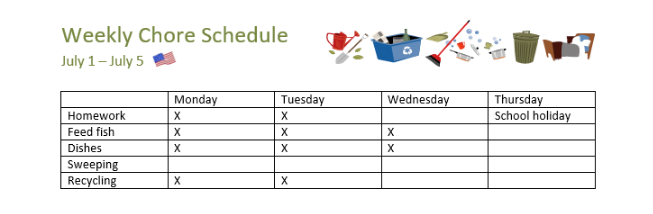 .
.

