To insert a SmartArt graphic:
Place the insertion point in the document where you want the SmartArt graphic to appear.
From the Insert tab, select the SmartArt command in the Illustrations group.
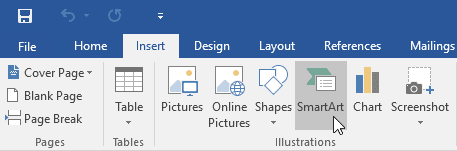
A dialog box will appear. Select a category on the left, choose the desired SmartArt graphic, then click OK.
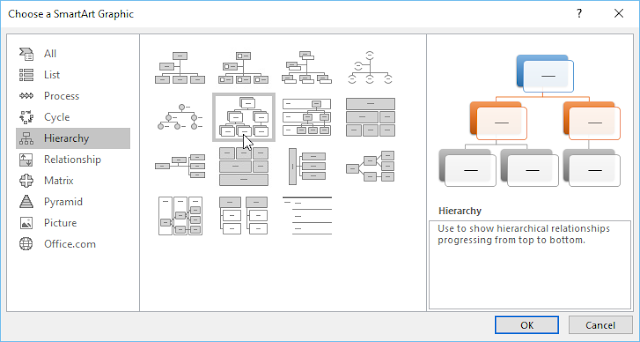
The SmartArt graphic will appear in your document.
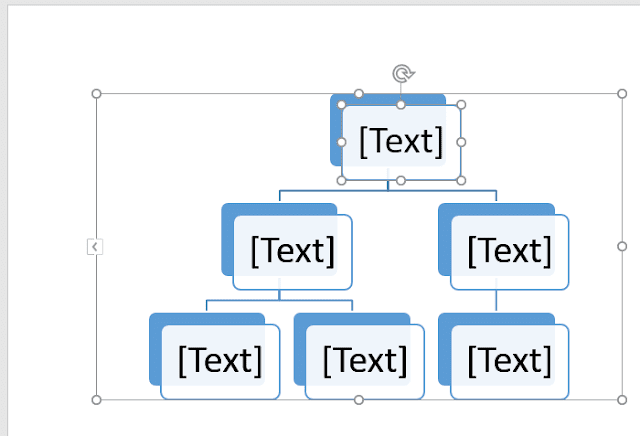
To add text to a SmartArt graphic:
Select the SmartArt graphic. The text pane will appear to the left
Enter text next to each bullet in the text pane. The text will appear in the corresponding shape. It will be resized automatically to fit inside the shape.
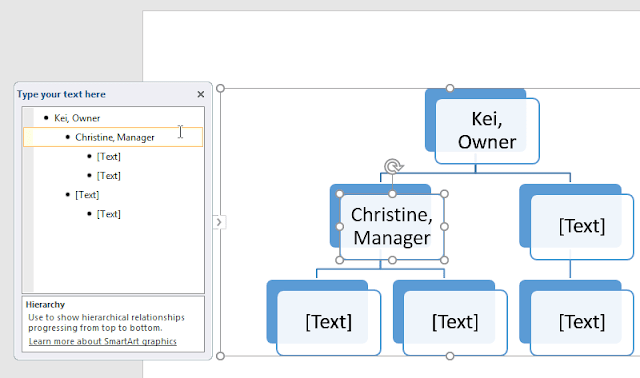
You can also add text by clicking the desired shape and then typing. This works well if you only need to add text to a few shapes. However, for more complex SmartArt graphics, working in the text pane is often quicker and easier.
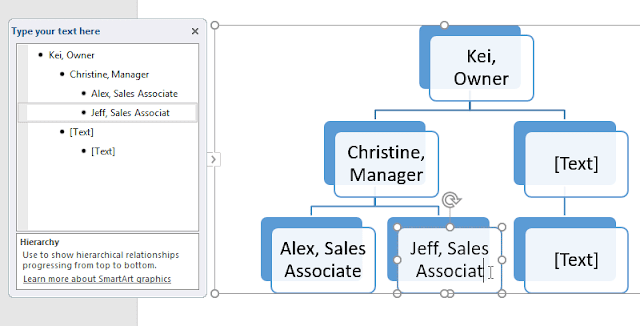 .
.

