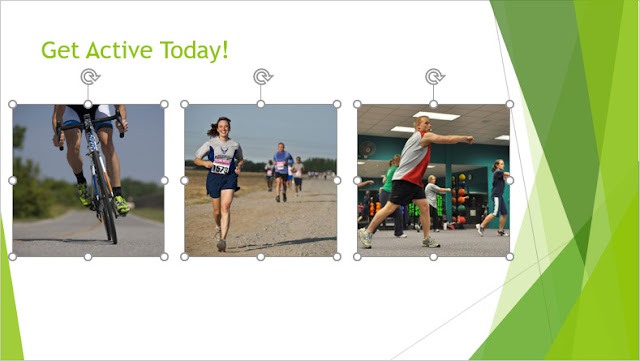When you move objects in PowerPoint, alignment guides and spacing guides will appear as dashed orange lines and arrows around the objects to help you align them. However, if you have many different objects on a slide, it may be difficult and time consuming to get them perfectly aligned. Luckily, PowerPoint provides you with several alignment commands that allow you to easily arrange and position objects.

To align two or more objects:
Select the objects you want to align. To select multiple objects at once, hold the Shift key while you click. The Format tab will appear.
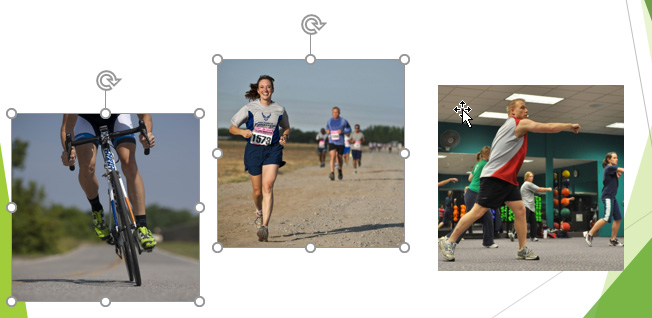
From the Format tab, click the Align command, then select Align Selected Objects.

Click the Align command again, then select one of the six alignment options.
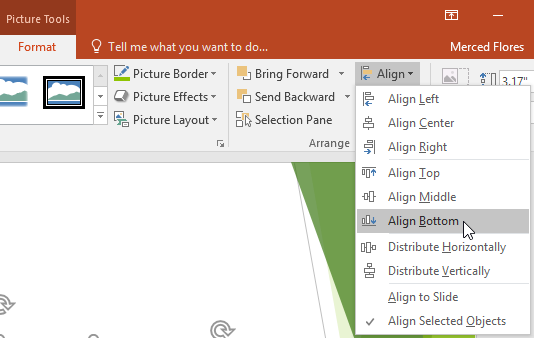
The objects will align based on the option you selected.

To align objects to the slide:
Sometimes you may want to align one or more objects to a specific location within the slide, such as at the top or bottom. You can do this by selecting the Align to Slide option before aligning the objects.
Select the objects you want to align. To select multiple objects at once, hold the Shift key while you click.
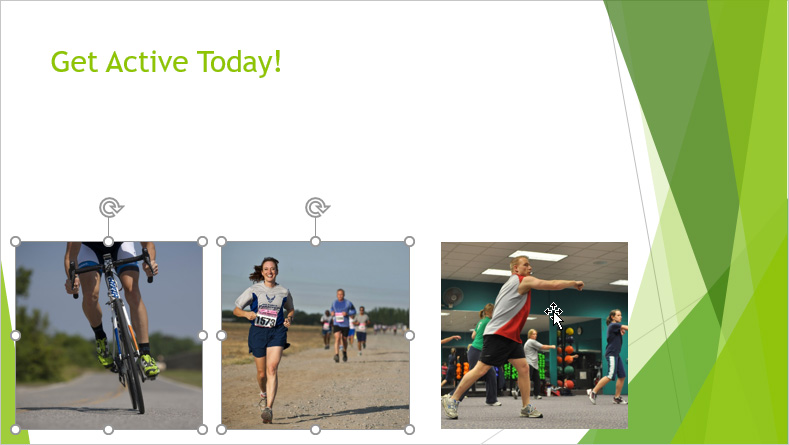
From the Format tab, click the Align command, then select Align to Slide.
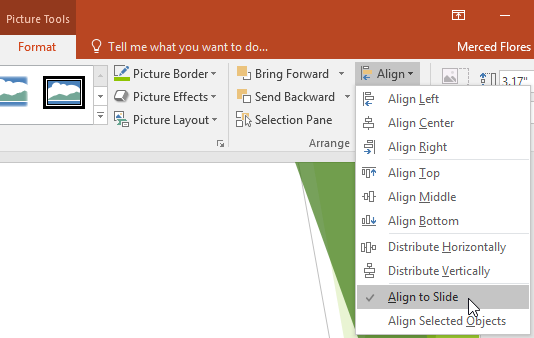
Click the Align command again, then select one of the six alignment options.
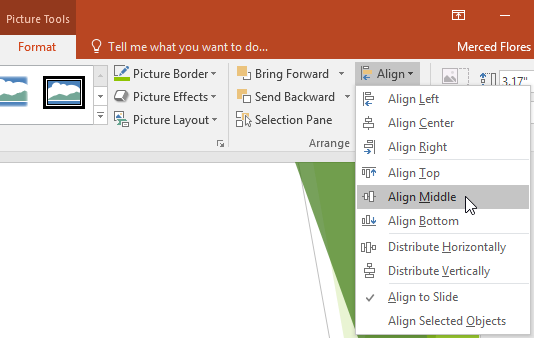
The objects will align based on the option you selected.
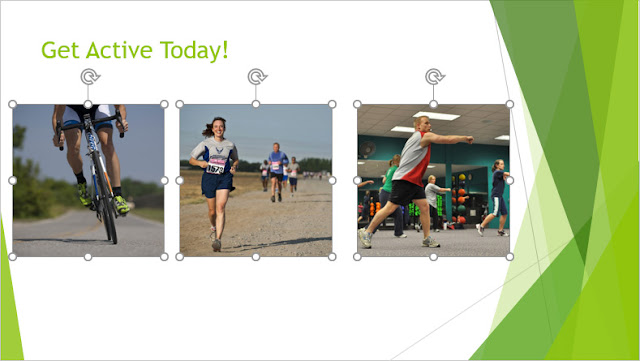
To distribute objects evenly:
If you have arranged objects in a row or column, you may want them to be an equal distance from one another for a neater appearance. You can do this by distributing the objects horizontally or vertically.
Select the objects you want to align. To select multiple objects at once, hold the Shift key while you click.
From the Format tab, click the Align command, then select Align to Slide or Align Selected Objects.
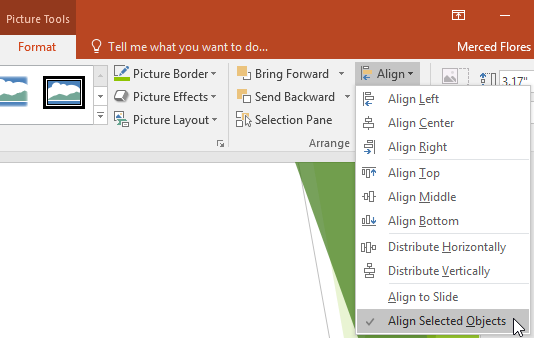
Click the Align command again, then select Distribute Horizontally or Distribute Vertically from the drop-down menu that appears.
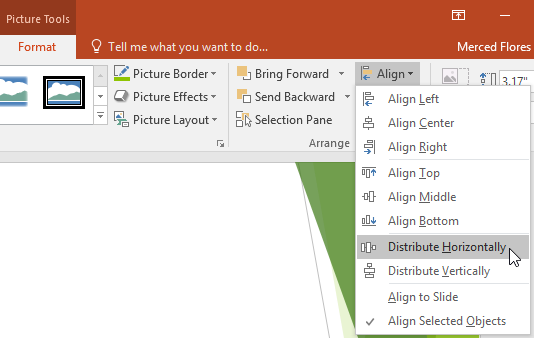
The objects will distribute evenly.