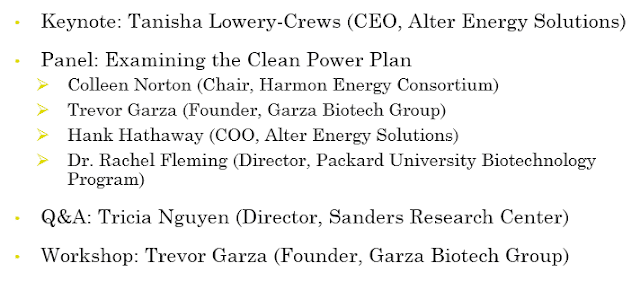To indent text:
Indenting helps to format the layout of text so it appears more organized on your slide. The fastest way to indent is to use the Tab key. An alternative method is to use one of the Indent commands.
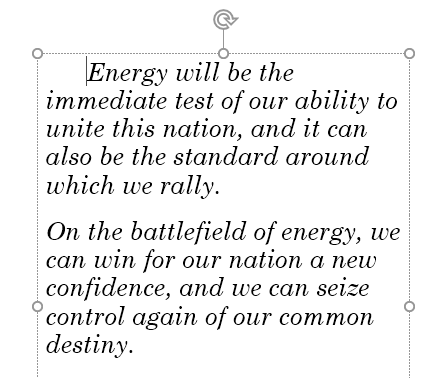
To indent using the Tab key: Place the insertion point at the very beginning of the line you want to indent, then press the Tab key.
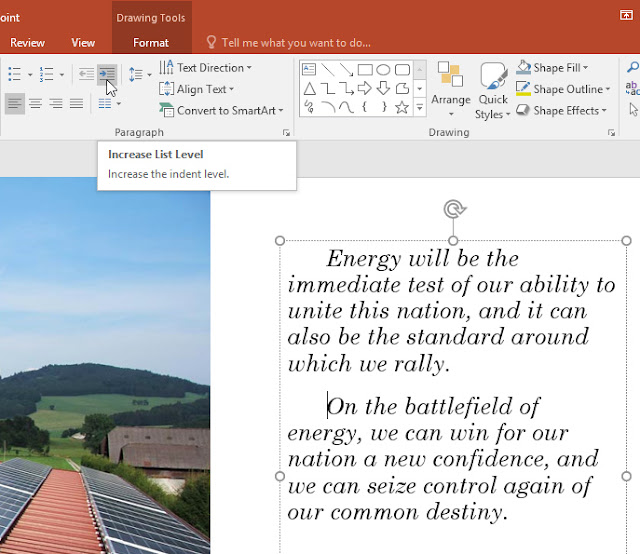
To indent using the Indent commands: Place the insertion point at the very beginning of the line you want to indent. From the Home tab, select the Increase List Level command.
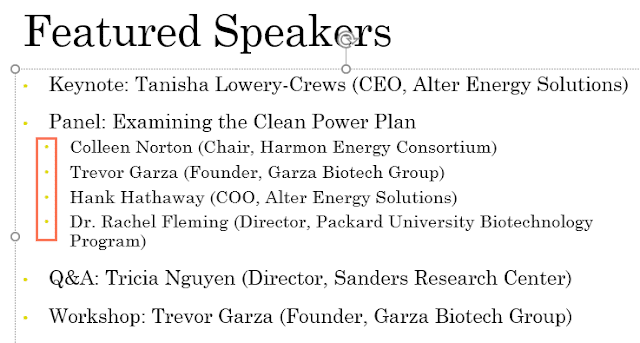
To decrease an indent, select the desired line, then press Shift+Tab or the Decrease List Level command.
Indenting lists and paragraphs
Indenting will give different results, depending on whether you are working with a list or a paragraph.
- Paragraph: Indenting the first line of a paragraph using the Tab key creates a first-line indent. This helps to separate paragraphs from each other, as in the examples above.
- List: Indenting a line of a list creates a multilevel list. This means the indented line is a subtopic of the line above it. Multilevel lists are useful if you want to create an outline or hierarchy.
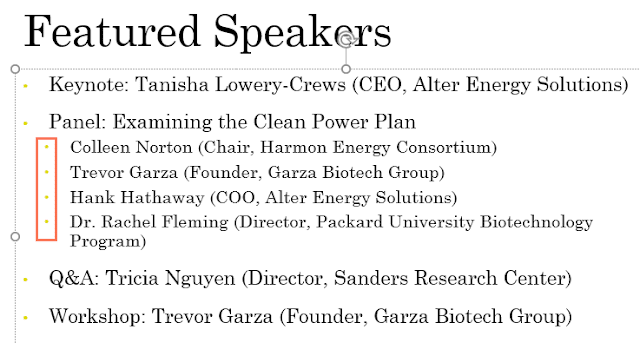
Once you've created a multilevel list, you may want to choose a different bullet style for different levels of the list to make them stand out even more. Review our lesson on Lists to learn how.