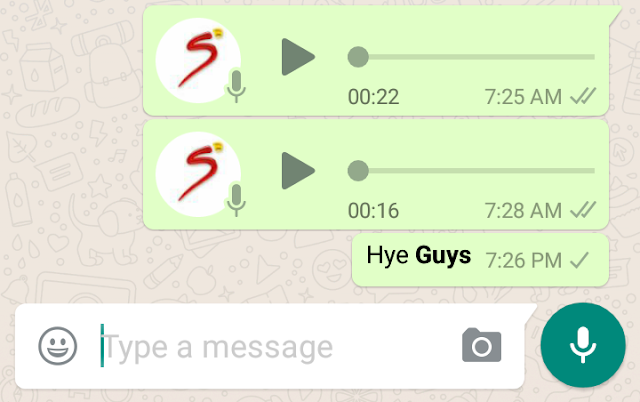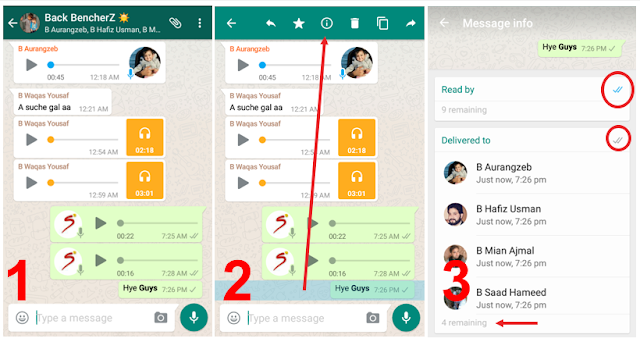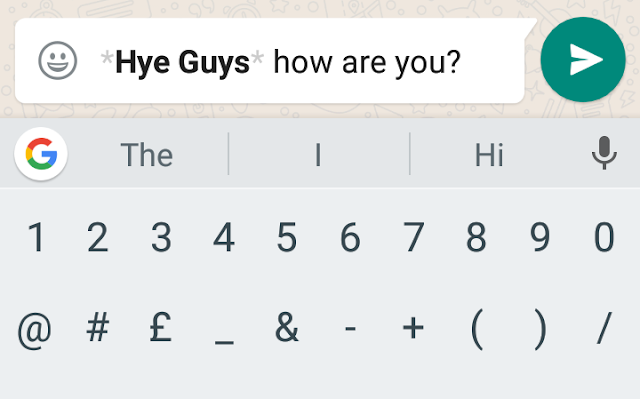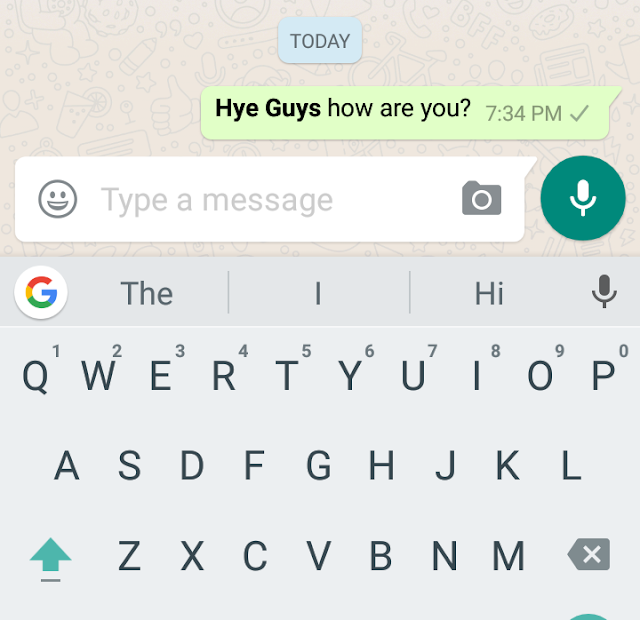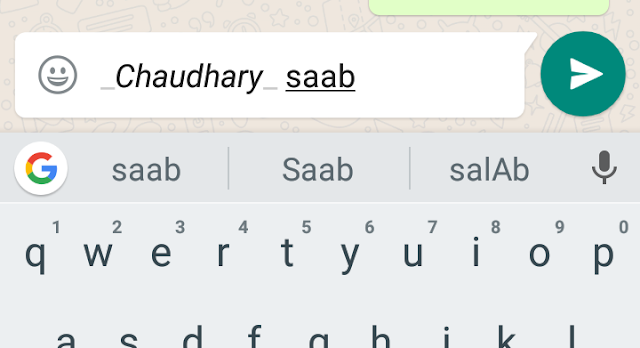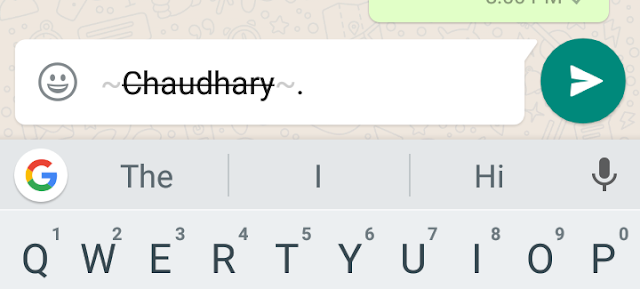WhatsApp finally lets its users to format text while messaging friends. text can be written in written in bold, italic and with words crossed out.
Formatted text takes more attraction and attention to the reader, specially
Bold, italic and
Strike through words word in text. see below
Formation is very easy and quickly, there is no need to install any other software/application or etc. there are some few symbols used in whatsapp to format the text. Text format means Bold, italic and strike through, but not changing the colour of the text. A user does not need to enable or disable any other option in whatsapp or setting,
How to Bold the text in whatsapp.
Lets take an example to understand how to format the text.
Type the word Hye Guys in your whatsapp message area. to make it bold type * before and after the word like this
*Hye Guys*. See below
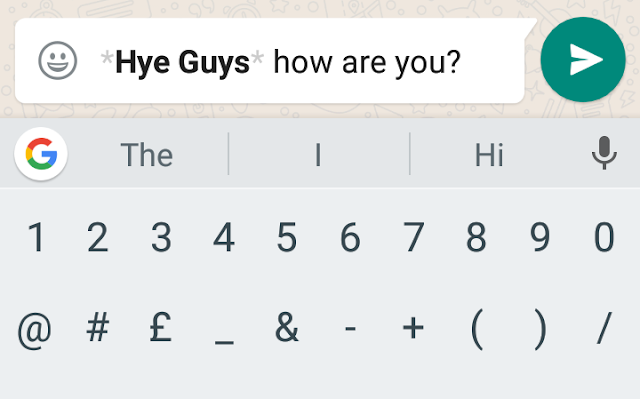
When you insert * after the word. it immediately become bold. then write rest part of the text in normal and sent to your friend to attract them more.
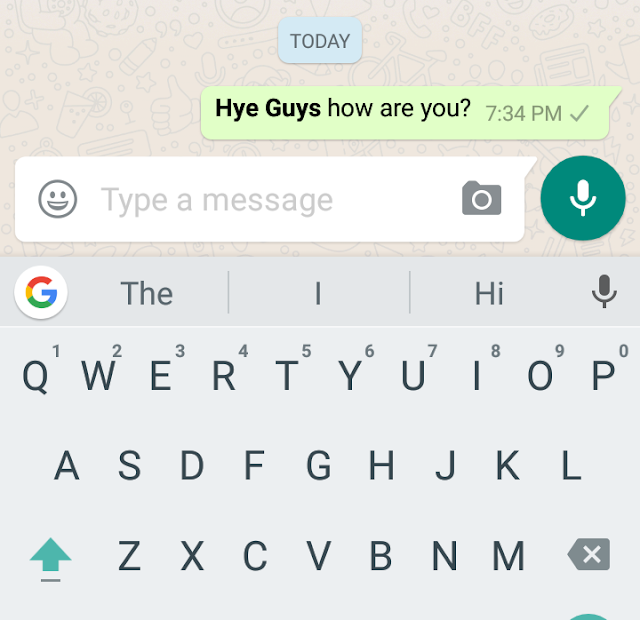
Yes and Done, type in bold style and enjoy it. Whole of the msg in bold form is not good for the chatting with friends but just some of the word in bold style attact them more.
Make only those words bold that are important to let the friends to focus more. try and enjoy
How to Italic the text in whatsapp
Instead of inserting star (*), type underscore _ after and before the word like
_Chaudhary_ see below
How to Strikethrough the text in whatsapp
Type ~ symbol after and before the word like
~Chaudhary~ see below
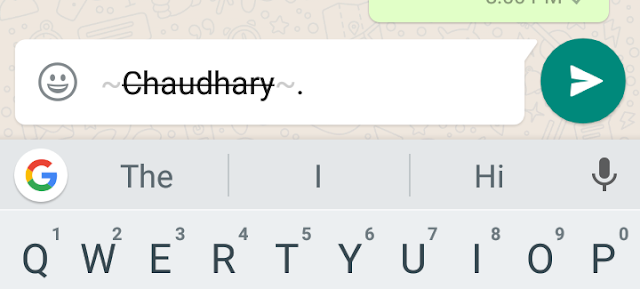
Note: If you are unable to format the text in your whatsapp then plz update the application and try it again. Old versions of whatsapp does not provide this format text facility to its users.