To compress a picture:
Select the picture you want to compress, then click the Format tab.
Click the Compress Pictures command.
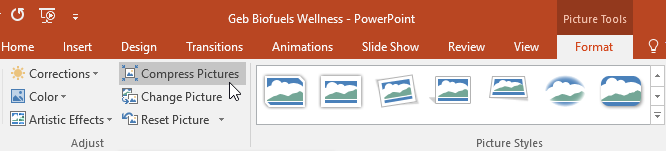
A dialog box will appear. Place a check mark next to Delete cropped areas of pictures. You can also choose whether to apply the settings to this picture only or to all pictures in the presentation.
Choose a Target output. If you are emailing your presentation, you may want to select Email, which produces the smallest file size. When you are done, click OK.

Compressing your pictures in PowerPoint may not reduce the file size enough for your needs. For better results, you can use an image editing program to resize the image before you insert it in your presentation. To learn more, see our Image Editing 101 tutorial.

