Book.xltx
To create Book.xltx, execute the following steps.
1. Create a workbook. For example, change the row height of all rows on the first sheet to 30 pixels.
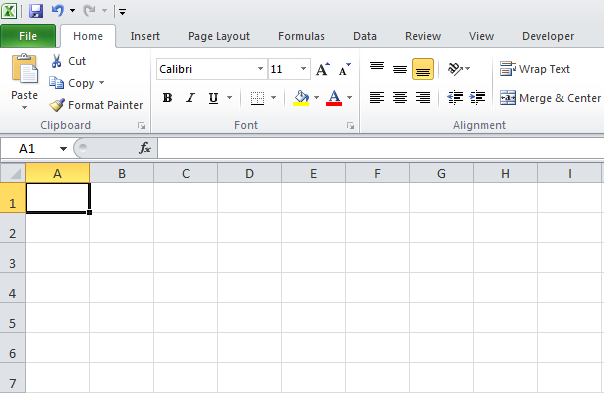
Note: you can also add a header or footer, change the styles, add or delete sheets, etc.
2. On the green File tab, click Save As.
3. Enter Book as filename.
4. Select Excel Template (*.xltx) from the drop-down list.
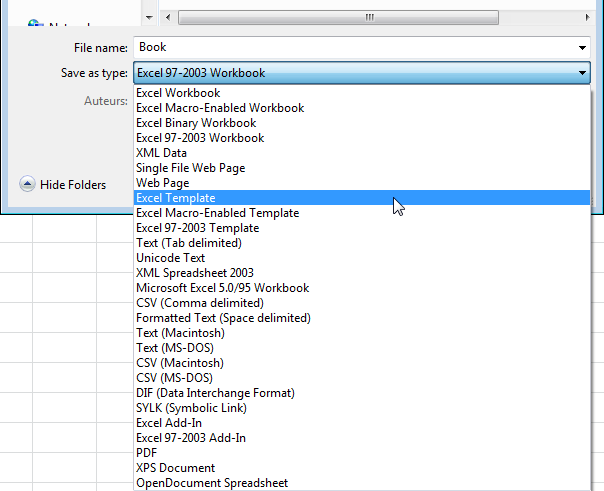
Excel automatically activates the Templates folder. Be careful not to store the template here. Instead, go to the XLStart folder. It's usually located here:
C:\Documents and Settings\<username>\Application Data\Microsoft\Excel\XLSTART
or here:
C:\Program Files\Microsoft Office\OFFICE14\XLSTART
5. Click Save.

6. Close and reopen Excel.
Excel creates a new workbook based on Book.xltx.
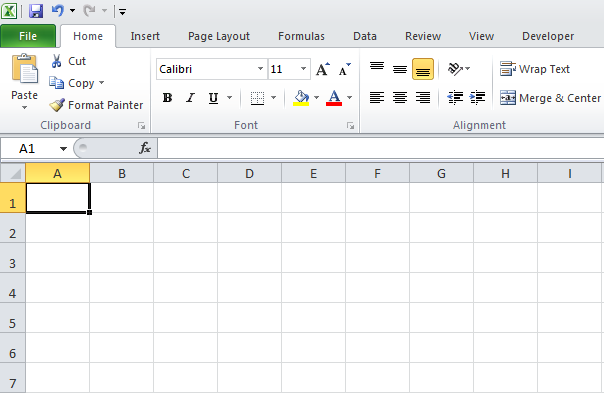
Note: to stop using Book.xltx, simply delete the file from the XLStart folder. To edit Book.xltx, on the green File tab, click Open to open the template. Edit the file and save the file to its original location.
Sheet.xltx
Repeat the previous steps, but now create a workbook with a single sheet and name it Sheet.xltx. This template will be used as the basis for new worksheets inserted into existing workbooks.
.

