1. On the Page Layout tab, in the Themes group, you can see that the worksheet below uses the standard Office theme.
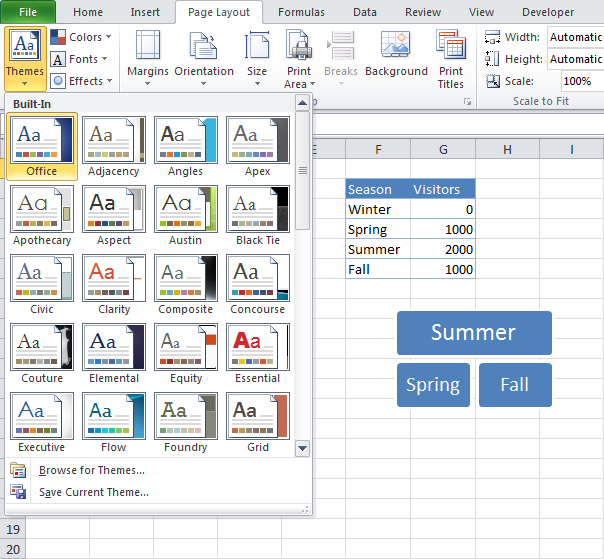
2. On the Home tab, in the Font group, you can view the Theme Colors and Theme Fonts of this theme.

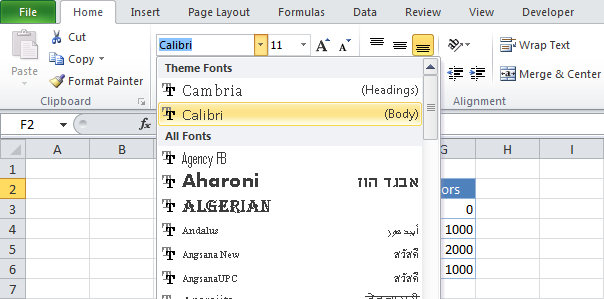
3. On the Page Layout tab, in the Themes group, click Themes and choose the Module theme.
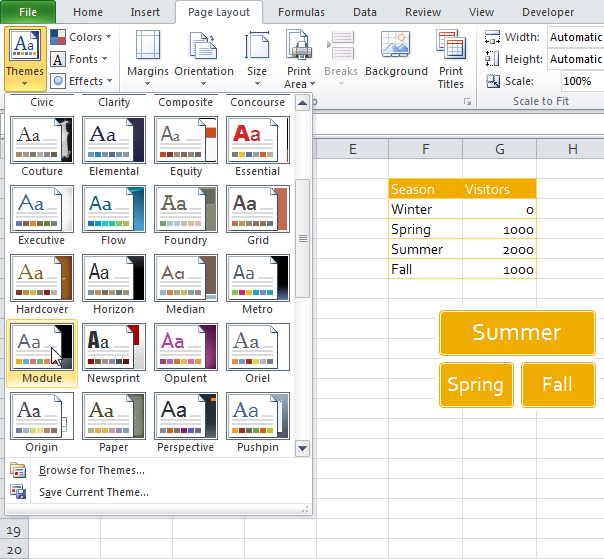
4. On the Home tab, in the Font group, you can view the Theme Colors and Theme Fonts of this theme.
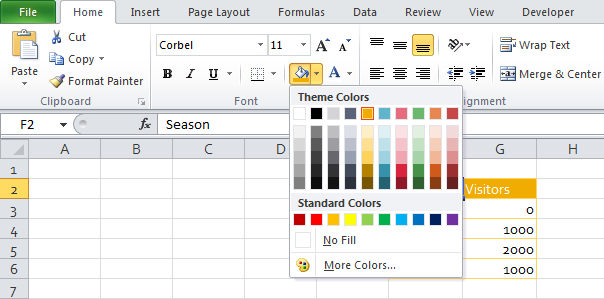
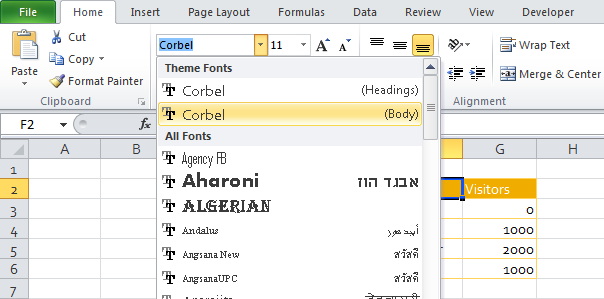
Note: on the Page Layout tab, in the Themes group, click Colors, Create New Theme Colors to create new theme colors or click Fonts, Create New Theme Fonts to create new theme fonts. Next, click Themes, Save Current Theme to save your theme in the Document Themes folder. You can now use this theme in all your workbooks. You can even use this theme in Word and PowerPoint!

