To copy and paste text:
Select the text you want to copy.
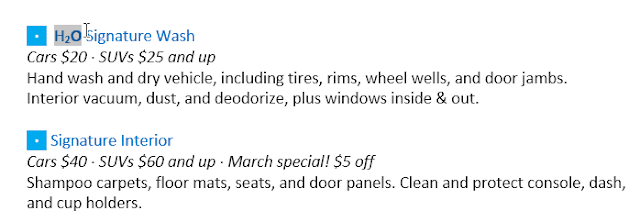
Click the Copy command on the Home tab. Alternatively, you can press Ctrl+C on your keyboard.
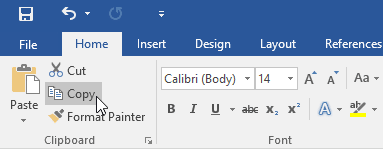
Place the insertion point where you want the text to appear.
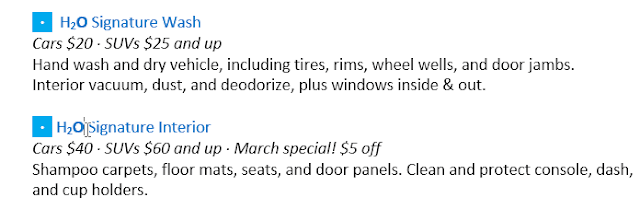
Click the Paste command on the Home tab. Alternatively, you can press Ctrl+V on your keyboard.
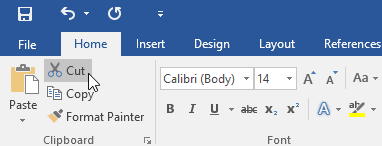
The text will appear.
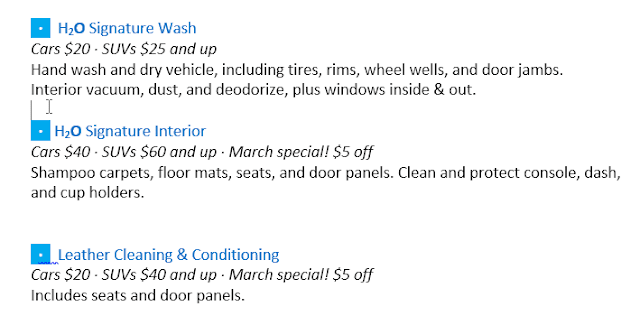
To cut and paste text:
Select the text you want to cut.
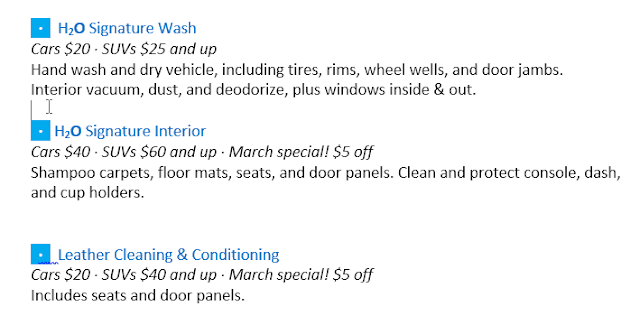
Click the Cut command on the Home tab. Alternatively, you can press Ctrl+X on your keyboard.
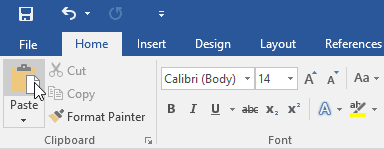
Place your insertion point where you want the text to appear.
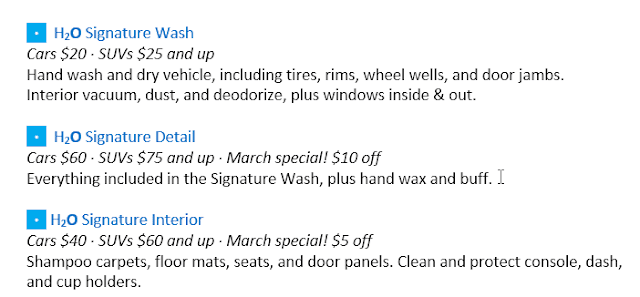
Click the Paste command on the Home tab. Alternatively, you can press Ctrl+V on your keyboard.
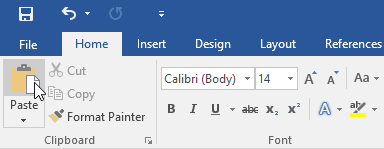
The text will appear.
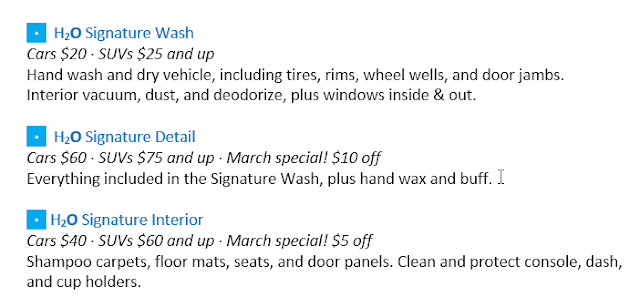
You can also cut, copy, and paste by right-clicking your document and choosing the desired action from the drop-down menu. When you use this method to paste, you can choose from three options that determine how the text will be formatted: Keep Source Formatting, Merge Formatting, and Keep Text Only. You can hover the mouse over each icon to see what it will look like before you select it.
To drag and drop text:
Select the text you want to move.
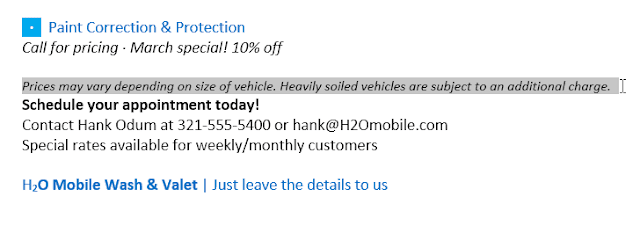
Click and drag the text to the location where you want it to appear. A small rectangle will appear below the arrow to indicate that you are moving text.dragging and dropping textRelease the mouse, and the text will appear.
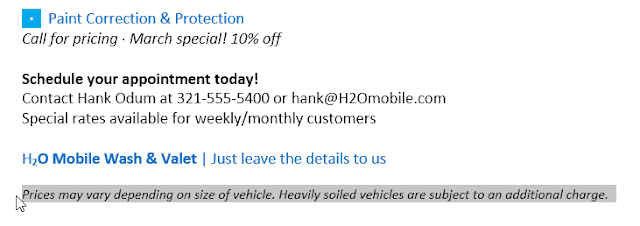
If text does not appear in the exact location you want, you can press the Enter key on your keyboard to move the text to a new line.

