To use a symbol as a bullet:
Select an existing bulleted list.
On the Home tab, click the Bullets drop-down arrow.
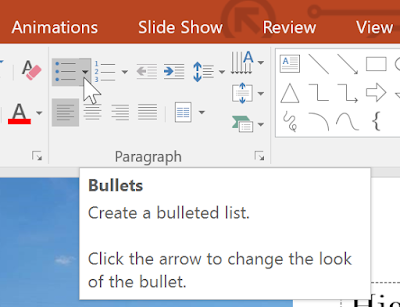
Select Bullets and Numbering from the menu that appears.
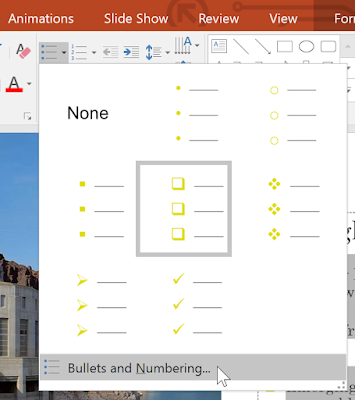
A dialog box will appear. On the Bulleted tab, click Customize.
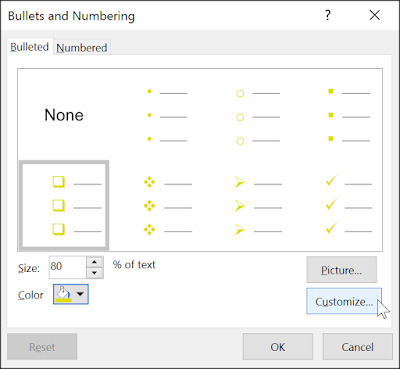
The Symbol dialog box will appear.
Click the Font drop-down box and select a font. The Wingdings and Symbol fonts are good choices because they have a lot of useful symbols.
Select the desired symbol.
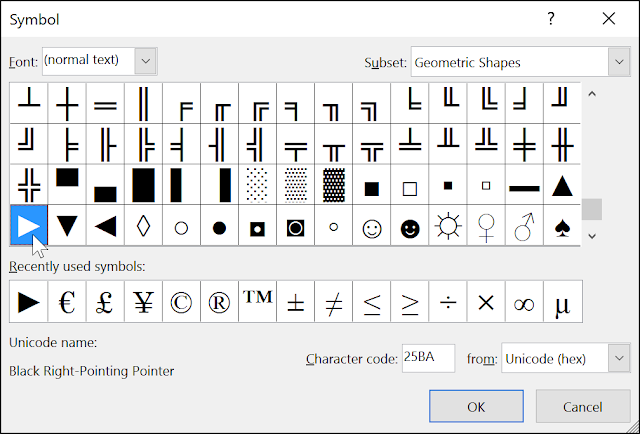
Click OK. The symbol will now appear as the selected bullet option in the Bullets and Numbering dialog box.
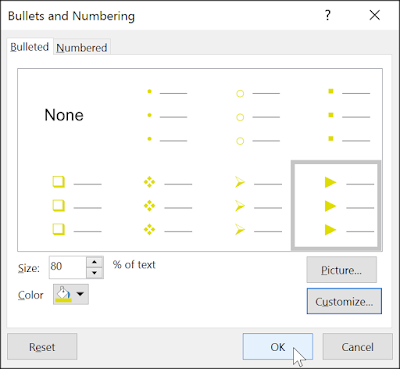
Click OK again to apply the symbol to the list in the document.
To change the distance between the bullets and the text, you can move the first-line indent marker on the Ruler. For more information, visit our Indents and Line Spacing lesson.

