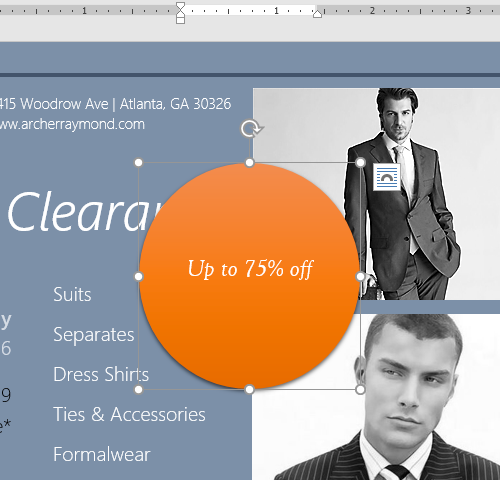To change the shape style:
Choosing a shape style allows you to apply preset colors and effects to quickly change the appearance of your text box.
Select the text box you want to change.
On the Format tab, click the More drop-down arrow in the Shape Styles group.

A drop-down menu of styles will appear. Select the style you want to use.
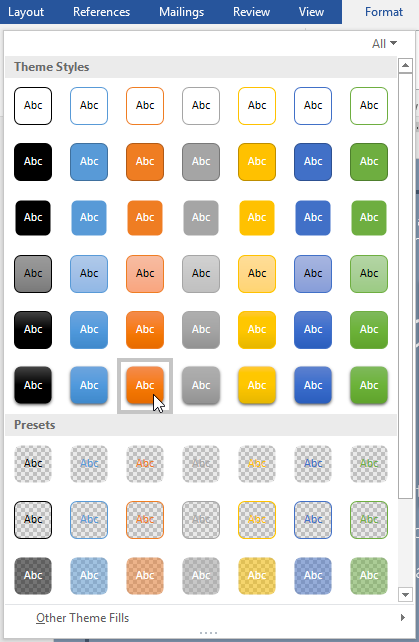
The text box will appear in the selected style.
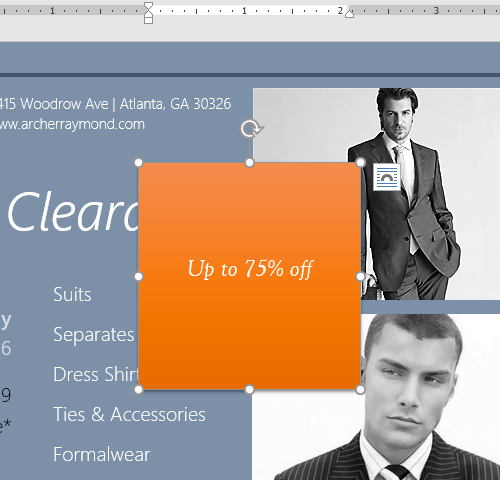
If you want to have more control over text box formatting, you can use any of the shape formatting options such as Shape Fill and Shape Outline. To learn more, see our Shapes lesson.
To change the text box shape:
Changing the shape of a text box can be a useful option for creating an interesting look in your document.
Select the text box you want to change. The Format tab will appear.
From the Format tab, click the Edit Shape command.

Hover the mouse over Change Shape, then select the desired shape from the menu that appears.
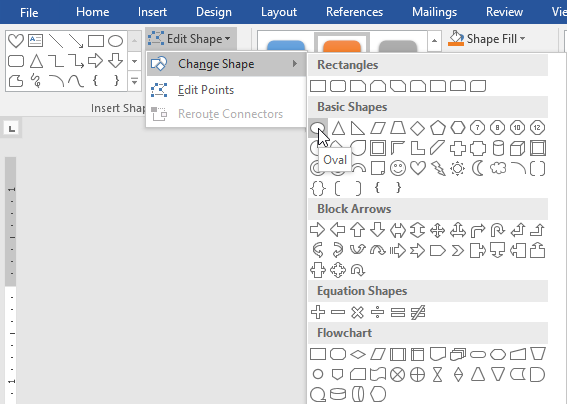
The text box will appear formatted as the shape.