Select the slide with the transition you want to modify.
Click the Effect Options command and choose the desired option. These options will vary depending on the selected transition.
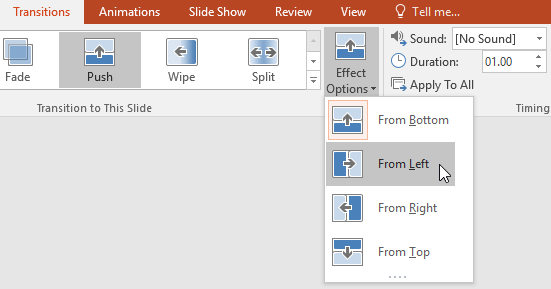
The transition will be modified, and a preview of the transition will appear.
Some transitions do not allow you to modify the direction.
To modify the transition duration:
Select the slide with the transition you want to modify.
In the Duration field in the Timing group, enter the desired time for the transition. In this example, we'll decrease the time to half a second—or 00.50—to make the transition faster.
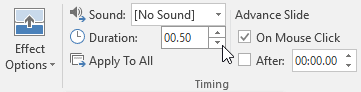
To add sound:
Select the slide with the transition you want to modify.
Click the Sound drop-down menu in the Timing group.
Click a sound to apply it to the selected slide, then preview the transition to hear the sound.
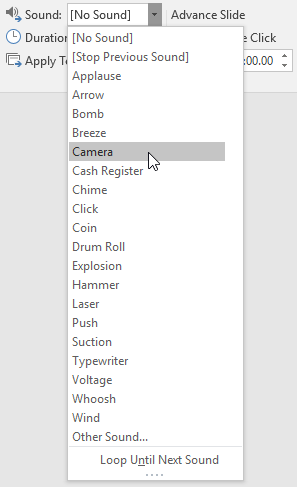
Sounds are best used in moderation. Applying a sound between every slide could become overwhelming or even annoying to an audience when presenting your slide show.
To remove a transition:
Select the slide with the transition you want to remove.
Choose None from the Transition to This Slide group. The transition will be removed.

To remove transitions from all slides, apply the None transition to a slide, then click the Apply to All command.

