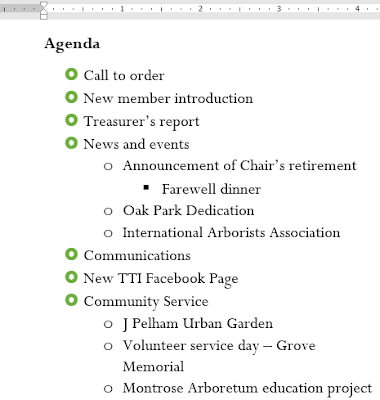
To create a multilevel list:
Place the insertion point at the beginning of the line you want to move.
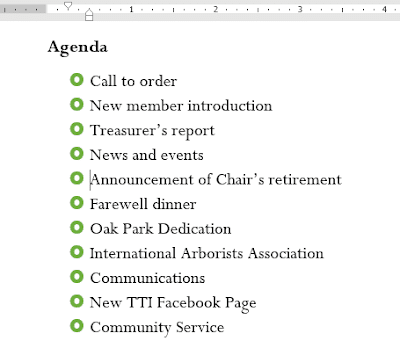
Press the Tab key to increase the indent level of the line. The line will move to the right.
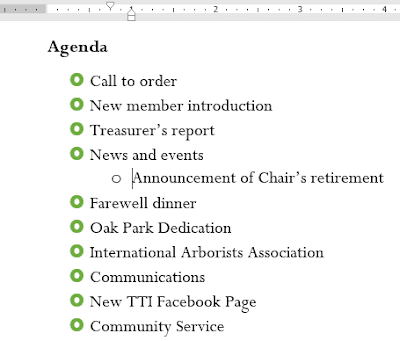
To increase or decrease an indent level:
You can make adjustments to the organization of a multilevel list by increasing or decreasing the indent levels. There are several ways to change the indent level.
To increase the indent by more than one level, place the insertion point at the beginning of the line, then press the Tab key until the desired level is reached.

To decrease the indent level, place the insertion point at the beginning of the line, then hold the Shift key and press the Tab key.
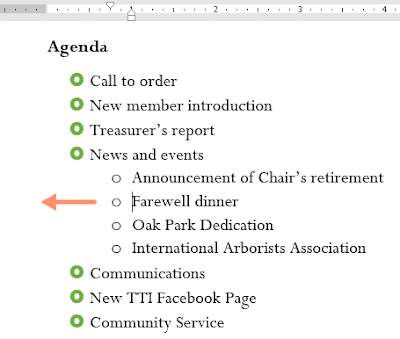
You can also increase or decrease the levels of text by placing the insertion point anywhere in the line and clicking the Increase Indent or Decrease Indent commands.
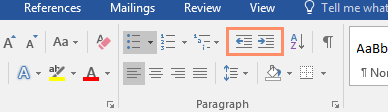
When formatting a multilevel list, Word will use the default bullet style. To change the style of a multilevel list, select the list, then click the Multilevel list command on the Home tab.
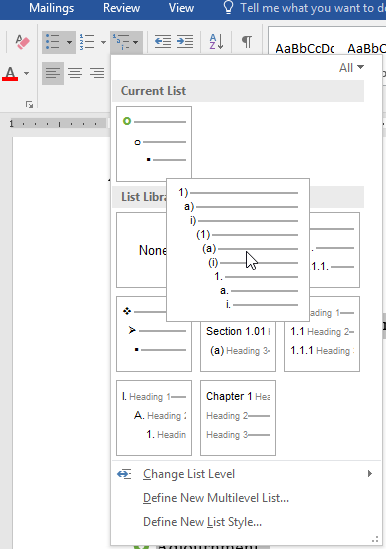 .
.

