To format page margins:
Word has a variety of predefined margin sizes to choose from.
Select the Layout tab, then click the Margins command.

A drop-down menu will appear. Click the predefined margin size you want.
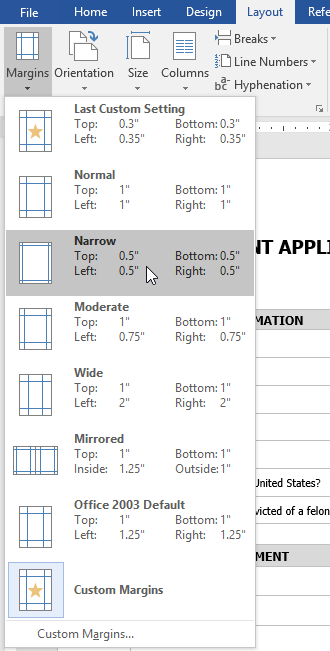
The margins of the document will be changed.
To use custom margins:
Word also allows you to customize the size of your margins in the Page Setup dialog box.
From the Layout tab, click Margins. Select Custom Margins from the drop-down menu.
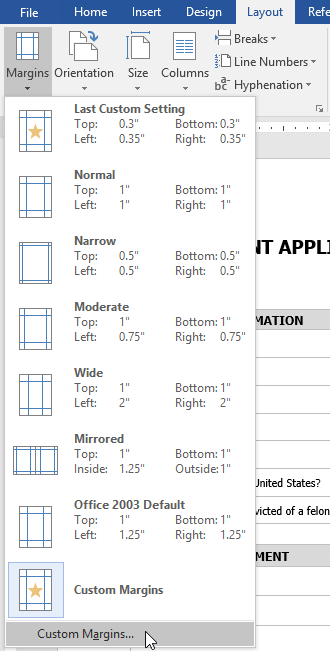
The Page Setup dialog box will appear.
Adjust the values for each margin, then click OK.
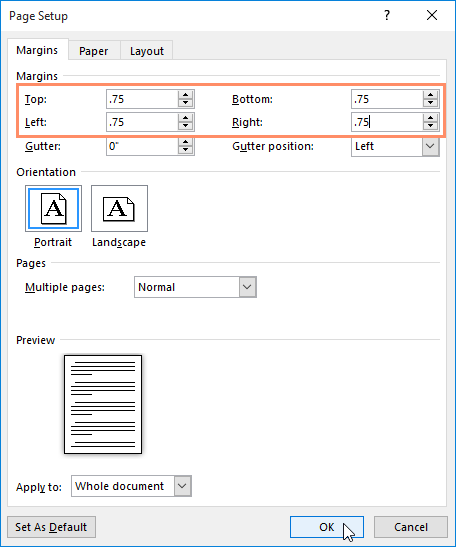
The margins of the document will be changed.
Alternatively, you can open the Page Setup dialog box by navigating to the Layout tab and clicking the small arrow in the bottom-right corner of the Page Setup group.
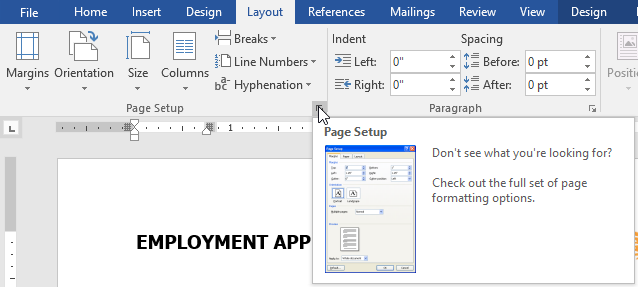
You can use Word's convenient Set as Default feature to save all of the formatting changes you've made and automatically apply them to new documents. To learn how to do this, read our article on Changing Your Default Settings in Word.

