To record audio:
From the Insert tab, click the Audio drop-down arrow, then select Record Audio.
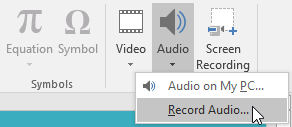
Type a name for the audio recording if you want.
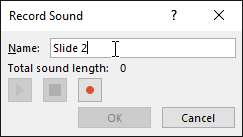
Click the Record button to start recording.

When you're finished recording, click the Stop button.
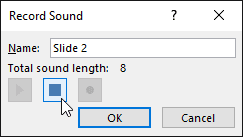
To preview your recording, click the Play button.
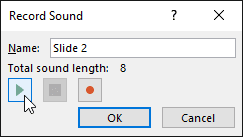
When you're done, click OK. The audio file will be inserted into the slide.
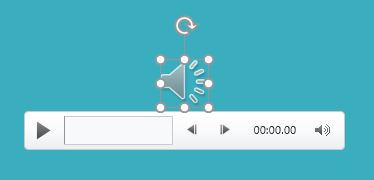
Working with audio
To preview an audio file, Click an audio file to select it.
Click the Play/Pause button below the audio file. The sound will begin playing, and the timeline next to the Play/Pause button will advance.
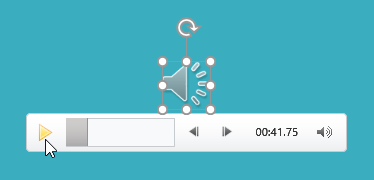
To jump to a different part of the file, click anywhere on the timeline.
To move an audio file:
Click and drag to move an audio file to a new location on a slide.
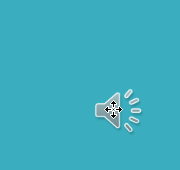
To delete an audio file:
Select the audio file you want to delete, then press the Backspace or Delete key on your keyboard.

