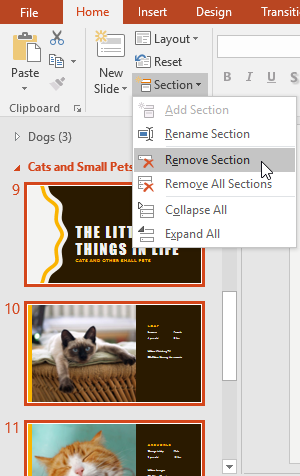To create slide sections:
In our example, we will add two sections: one for dogs that are available for adoption, and another for cats and other pets.
Select the slide you want to begin a section.
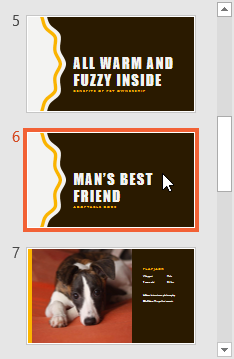
From the Home tab, click the Section command, then choose Add Section from the drop-down menu.
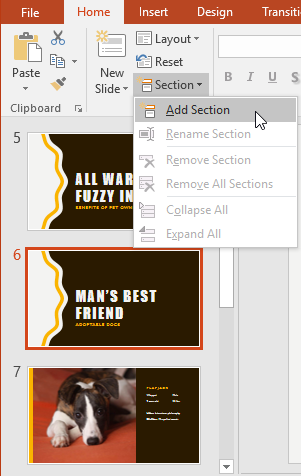
An Untitled Section will appear in the Slide Navigation pane.
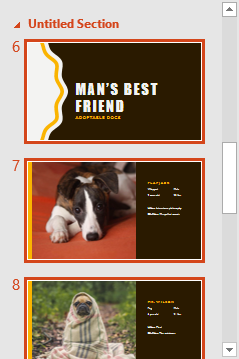
To rename the section, click the Section command, then choose Rename Section from the drop-down menu.
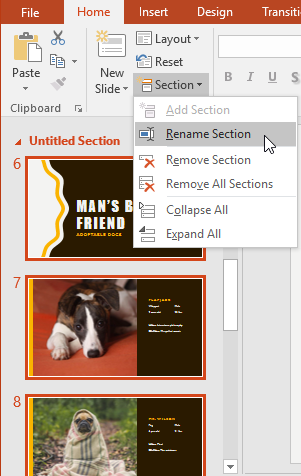
Type the new section name in the dialog box, then click Rename.
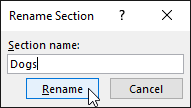
Repeat to add as many sections as you need.
In the Slide Navigation pane, click the arrow next to a section name to collapse or expand it.
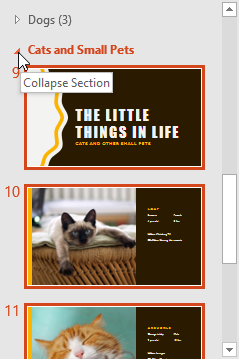
To remove a section, click the Section command, then click Remove Section. You can also click Remove All Sections to remove all sections from your slides.