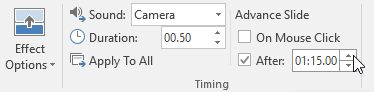To access slide show setup options:
Select the Slide Show tab, then click the Set Up Slide Show command.
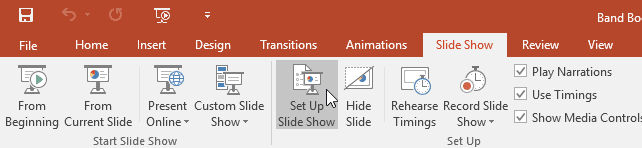
The Set Up Show dialog box will appear. From here, you can select the desired options for your presentation.
Learn about various options for setting up and playing a slide show.
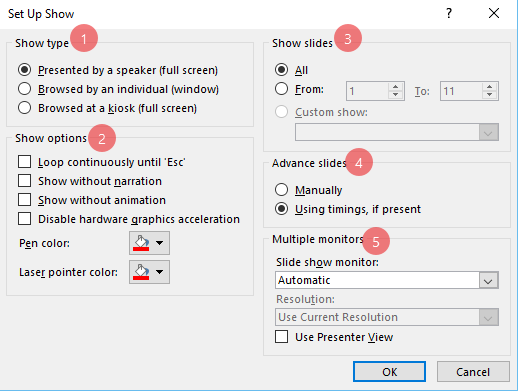
1. Show Type: Here, you can choose a show type.
2. Show Options: Here, you choose playback settings and disable certain features if desired.
3. Show Slides: Here, you can choose which slides you want to show during the presentation.
All is selected by default, but you can choose to show only certain slides or use any custom shows you have created from your original presentation.
4. Advance Slides: If you have set timings in your slide show, they will play automatically. However, if you want to disable the timings and control the slides yourself, select Manually.
5. Multiple Monitors: If you have more than one monitor, you can choose which one to display the slide show on. It's usually best to leave this setting on Automatic.
To advance slides automatically, you'll need to customize the slide timing on the Transitions tab. Review our lesson on Applying Transitions to learn how.