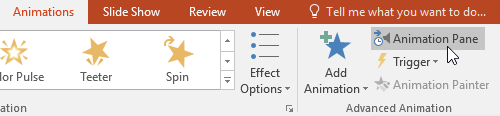To add multiple animations to an object:
If you select a new animation from the the menu in the Animation group, it will replace the object's current animation. However, you'll sometimes want to place more than one animation on an object, like an Entrance and an Exit effect. To do this, you'll need to use the Add Animation command, which will allow you to keep your current animations while adding new ones.
Select an object.
Click the Animations tab.
In the Advanced Animation group, click the Add Animation command to view the available animations.
Select the desired animation effect.
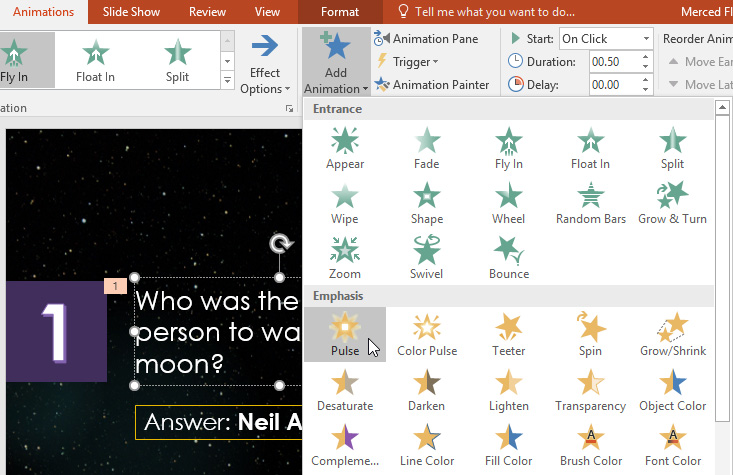
If the object has more than one effect, it will have a different number for each effect. The numbers indicate the order in which the effects will occur.
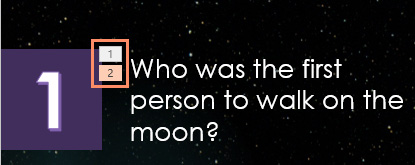
To reorder the animations:
Select the number of the effect you want to change.
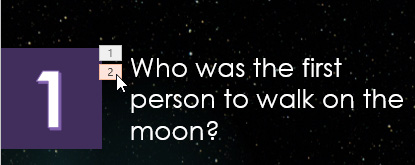
From the Animations tab, click the Move Earlier or Move Later commands to change the ordering.

To copy animations with the Animation Painter:
In some cases, you may want to apply the same effects to more than one object. You can do this by copying the effects from one object to another using the Animation Painter. In our example, we want to copy an animation from one slide to another because they have similar layouts.
Click the object that has the effects you want to copy. In our example, we'll click our answer text.

From the Animations tab, click the Animation Painter command.
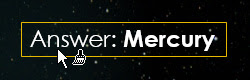
Click the object you want to copy the effects to. In our example, we'll click the answer text on the next slide. Both objects now have the same effect.
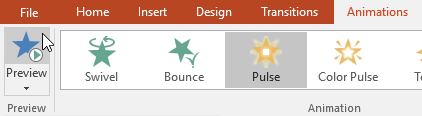
To preview animations:
Any animation effects you have applied will show up when you play the slide show. However, you can also quickly preview the animations for the current slide without viewing the slide show.
Navigate to the slide you want to preview.
From the Animations tab, click the Preview command. The animations for the current slide will play.