These days people are taking interest to find any software that enhance and ability to capturing and recording the screen very fast. Before it internet users and graphic uses different graphic software to capture or record, That was much timing consuming job, first it need to open the application then record and then save.
ICE-CREAM Screen Recorder
See the following picture, Two main options Capture Video and Capture ScreenShot
ICR can be used there, where you can never download any picture and you can not download and of your favorite Video or movie because of the paid contents, then you can easily record them with viose. Here we will discuss three options; Screen capturing, screen recording, Drawing and Setting
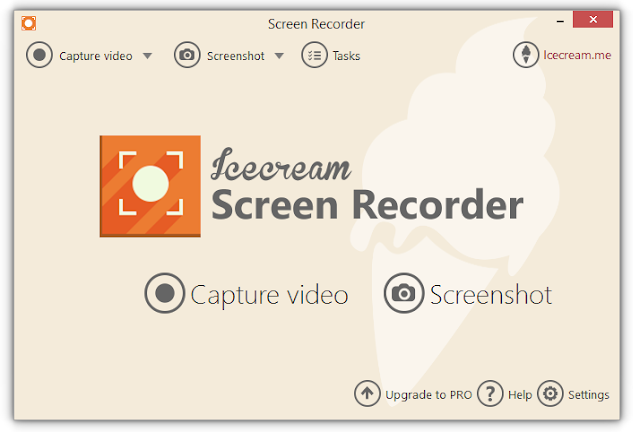
Screen Capturing
By clicking of Screenshot option you will see the following strip a tripe on your mouse liek this
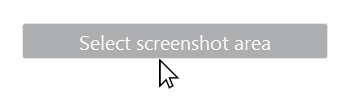
then click of area that you want to capture and drag the mouse to the last corner of you wanted area.
Selecting the area by dragging the mouse will be like this
then leave the mouse dragging, now when you leave the mouse a small window will appear from there you will click SCREEN SHOT option. and the selected area will automatically be captured and stored to DESKTOP location. See below
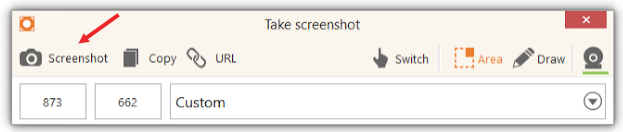
Recording
like Capturing, recording is also the same process by click on RECORD option on main screen. the rest steps are same. In recording, you can Zoom in the screen and then zoom out it.
Drawing on screen
Drawing on screen during capturing/recording makes more attractive the picture or video, during it you will click the Draw option shown in below picture.
In drawing menu, you can insert circle, rectangular, arrow, text numbering and simple line of your favorite colour.
Setting
See the right bottom corner and click setting to enter in Setting Menu (as shown below).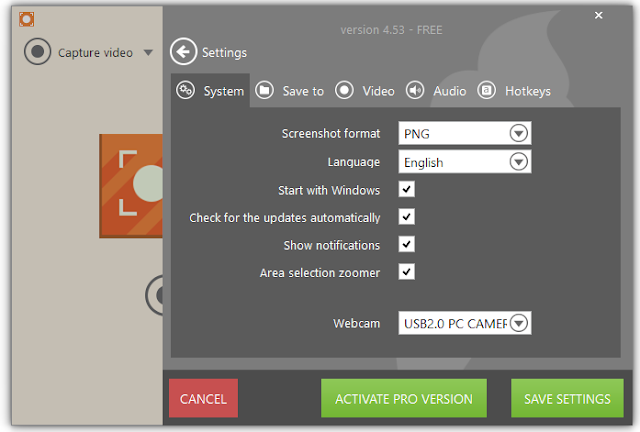
In setting, Save option contains file type language and other general setting.
In SAVE TO option, you can change directory of Video and Screenshot, Maximum size of file
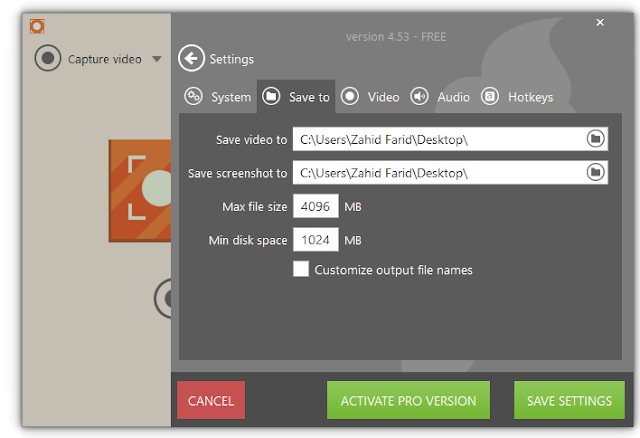
Save like this, Audio and Video setting is also here and lasty one is hotkey setting tab. you can change hotkey (Shorcut keys) to capture a screen and to record the screen.
You can download and enjoy this free on official website of ice-cream website,
__________________________________________




