Quick Access Toolbar is a bar at the upper most left side of the application, see below
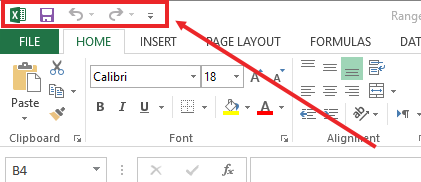
To add more of your frequesntly using command just click the Down arrow button on right of the Quick Access Toolbar, See below
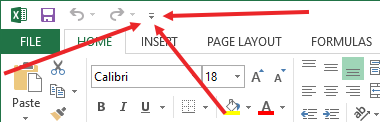
Click here and select more commands a new window will appear as shown below.
1. From left pane, select Quick Access Toolbar, on right you will see two column
2. Left you have many more commands that you can add to QA-Toolbar.
3. Right column has some commands that you currently have in your QUICK ACCESS TOOLBAR.
Adding Command
Simple click on any command that you want to add from left and then click ADD button in center, you see that command will be shown in right column. click OK at the end
Removing command
and same like above you can delete command from Quick Access Toolbar Simply by removing from right column.
All above working about how to customize Quick Access Toolbar, you can watch in Video.


