MS Office have provided the facility to show multiple workbooks on same display, a user can fasten his work on same display with multiple workbooks. but how to open all of them in same window. Follow these steps
- Open two or more workbooks (Excel Files)
- Then go to View tab of any workbook (See Below Arrow 1)
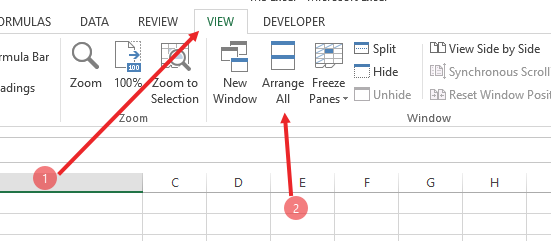
- Now you have to arrange all these workbooks in one window, Click Arrange all button in View tab, (See above arrow 2)
- As you click on this button. it will ask you the arrangement style about how you want to arrange them, vertical, horizontal or other. see below,
- Click on your desired arrangement and click OK
- Now Go to View tab
- Click Save Workspace
- It will be save in .xlw format in you Computer location.

- Close all the windows and go to .xlw file.
- Open it and it will open all those saved workbooks that you have saved with same arrangements.
Note: this feature is added in MS Office 2013 or later. to enjoy this feature you need to jump back to older version. But if you make any change in any file of workspace you will have to save the workbooks all one by one. And also, if you change the location of a any workbook, Microsoft Excel Workspace will not open that workbook.
.



