Some time in we feel something boring in our routine work, we need to type all those names that we use in daily life, like departments, members, class students name, clients cities and any personal numbers. User feel inconvenient while typing. Now you Dont need to type all the names every time you need. just do this once and enjoy the CUSTOM LIST option
To remove this boring stuff, MS Excel has a special formula/option for this purpose. Lets suppose in daily work i use the following names as under
Mr. John
Mrs. Sameer
Mr. Brett Lee
Mrs. Nokinga
Mr. Zahid Farid
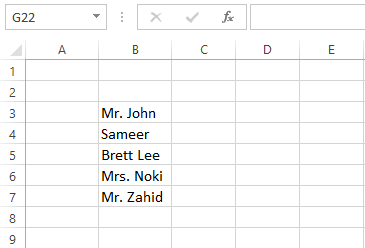
How can we insert all these name in easy mode. lets create a custom list
1. Open MS excel
2. go to File
3. then click Option
4. the select Advance Tab
5. on right side, scroll down the bottom and select Edit Custom List option.
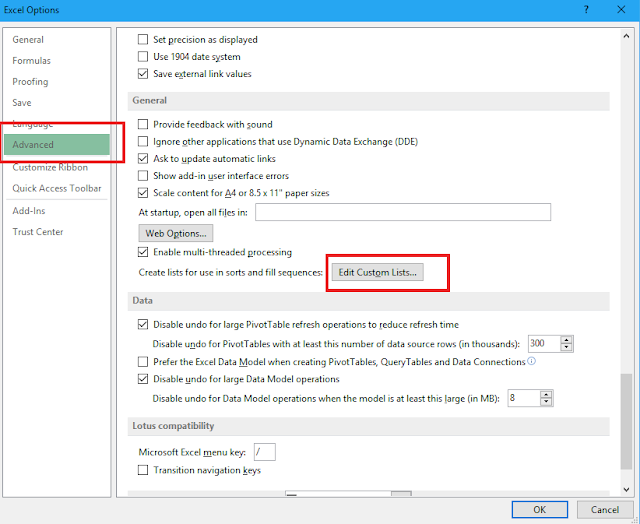
6. after that your will find the following popup window
7. here in list enteries, we will now make that list of names which we use daily. see the pic
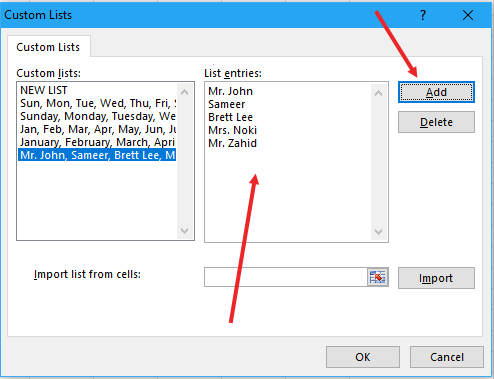
8. insert the names in the pgiven pattern as shown in the above figure and then click Add > OK
now you have successfull created Custom list. now its the time to test it., in Excel sheet you just write the first name of the list and then grag the cell from right bottom dotted corner and the required cell and then you will see the result.
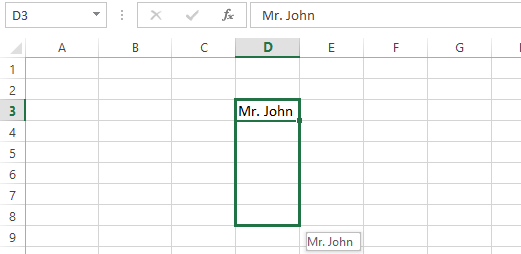
Result
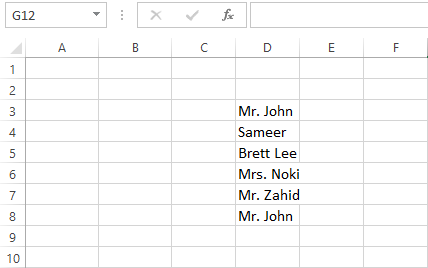
I hope you will understand anbd this Excell option will help you to manage your work easily and effectively with less chances of mistakes.
Watch all this in Video


