To add a row or column:
Hover outside the table where you want to add a row or column. Click the plus sign that appears.
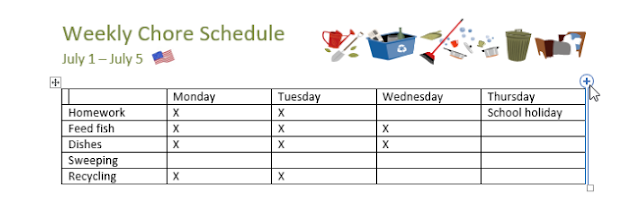
A new row or column will be added to the table.
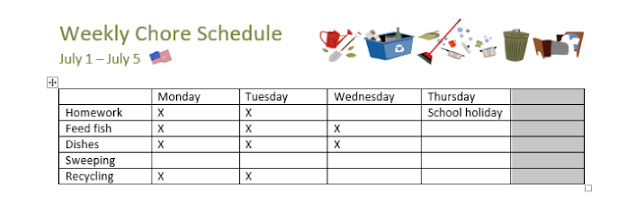
Alternatively, you can right-click the table, then hover over Insert to see various row and column options.
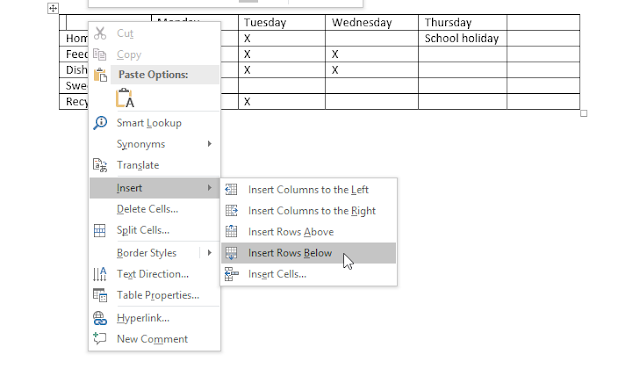
To delete a row or column:
Place the insertion point in the row or column you want to delete.
Right-click, then select Delete Cells from the menu.
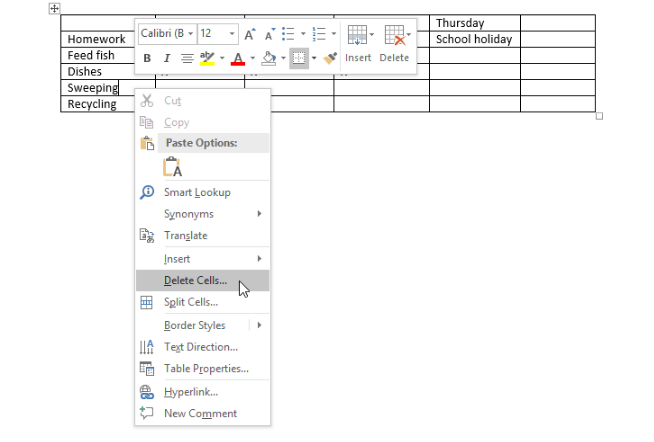
A dialog box will appear. Choose Delete entire row or Delete entire column, then click OK.
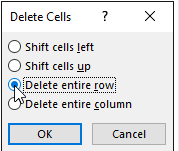
The row or column will be deleted..

