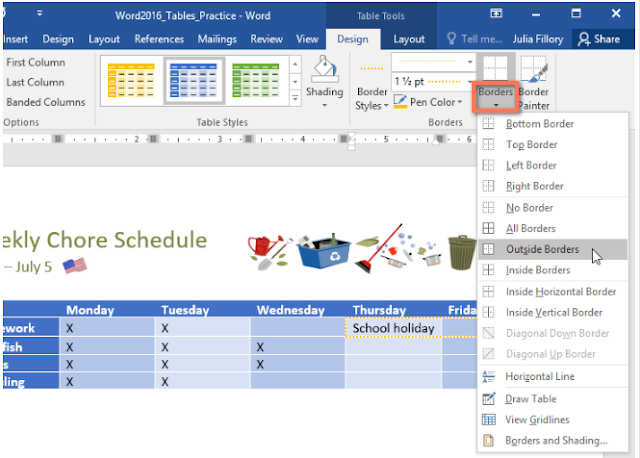Click anywhere in your table to select it, then click the Design tab on the far right of the Ribbon.
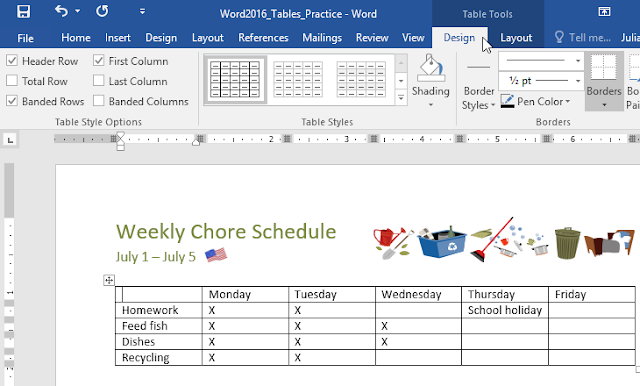
Locate the Table Styles group, then click the More drop-down arrow to see the full list of styles.
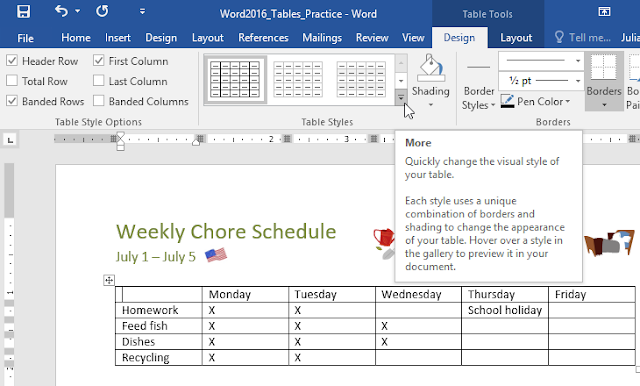
Select the table style you want.
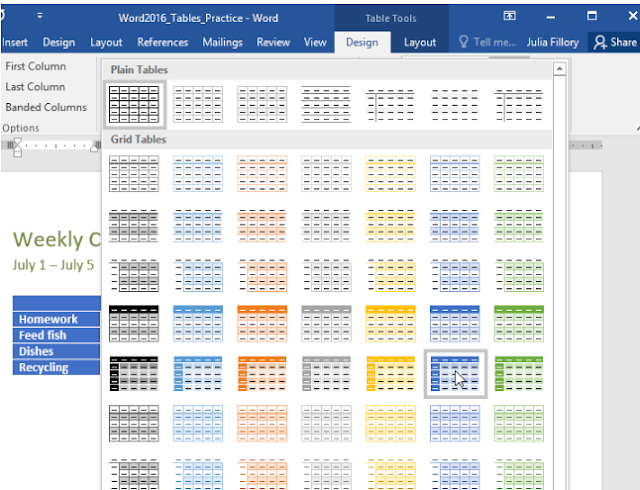
The table style will appear.
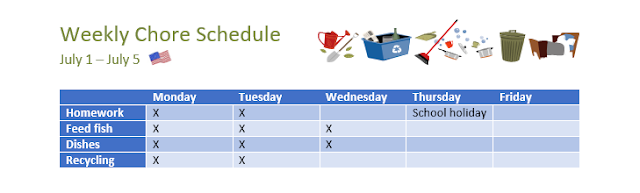
To modify table style options:
Once you've chosen a table style, you can turn various options on or off to change its appearance. There are six options: Header Row, Total Row, Banded Rows, First Column, Last Column, and Banded Columns.
Click anywhere in your table, then navigate to the Design tab.
Locate the Table Style Options group, then check or uncheck the desired options.
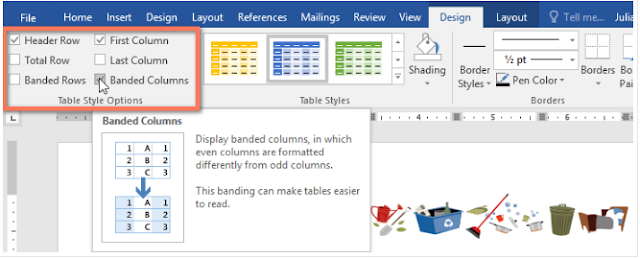
The table style will be modified.
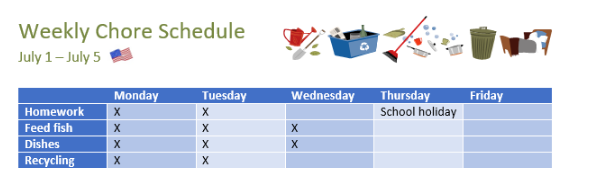
Depending on the Table Style you've chosen, certain Table Style Options may have a different effect. You might need to experiment to get the look you want.
To apply borders to a table:
Select the cells you want to apply a border to.
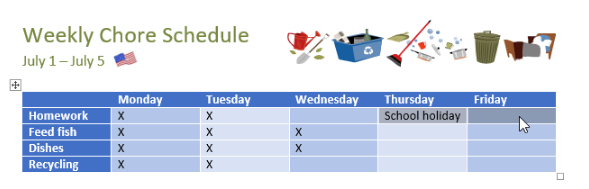
Use the commands on the Design tab to choose the desired Line Style, Line Weight, and Pen Color.
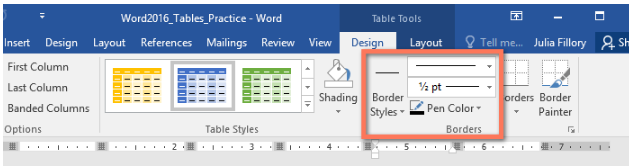
Click the drop-down arrow below the Borders command.
Choose a border type from the menu.
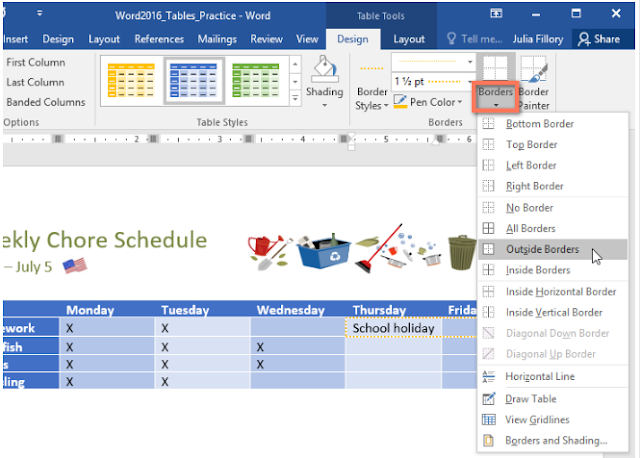
The border will be applied to the selected cells.