1. On the Developer tab, click Record Macro.
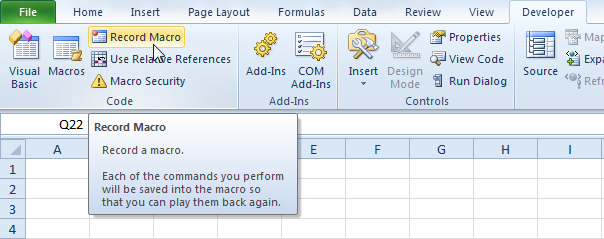
2. Name the macro MyName. Choose to store the macro in Personal Macro Workbook. This way the macro will be available to all your workbooks (Excel files). This is possible because Excel stores your macro in a hidden workbook that opens automatically when Excel starts.
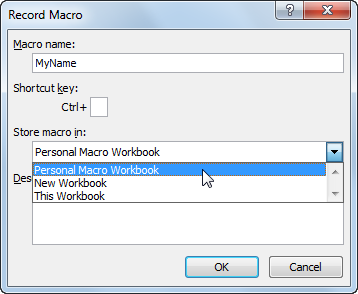
3. Click Stop Recording.
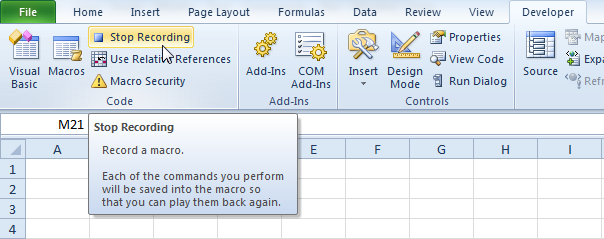
4. Open the Visual Basic Editor.
5. Create the macro:
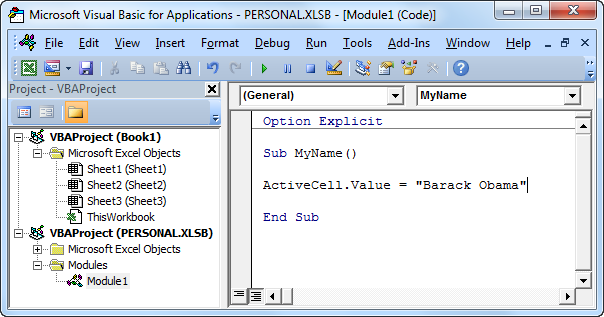
This macro places your name in the Active Cell.
6. Now we can add this macro to the Quick Access Toolbar. Right click the Quick Access Toolbar and select Customize Quick Access Toolbar.
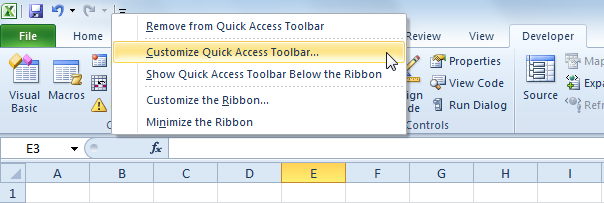
7. Under Choose commands, select Macros.
8. Select the macro and click Add.
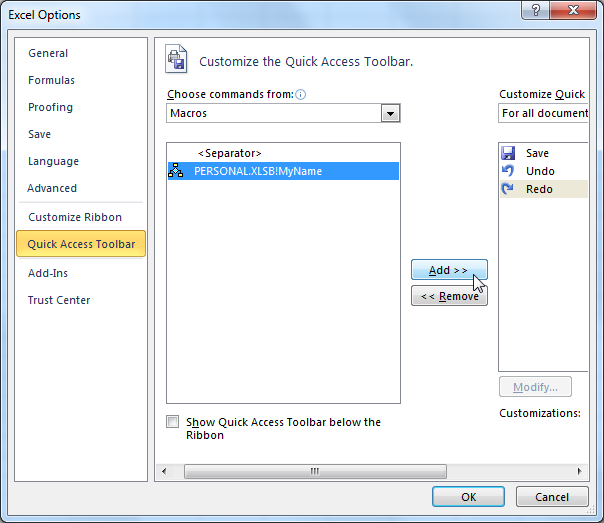
9. You can modify the button that will be added to the Quick Access Toolbar by clicking on Modify. For example, choose a smiley.
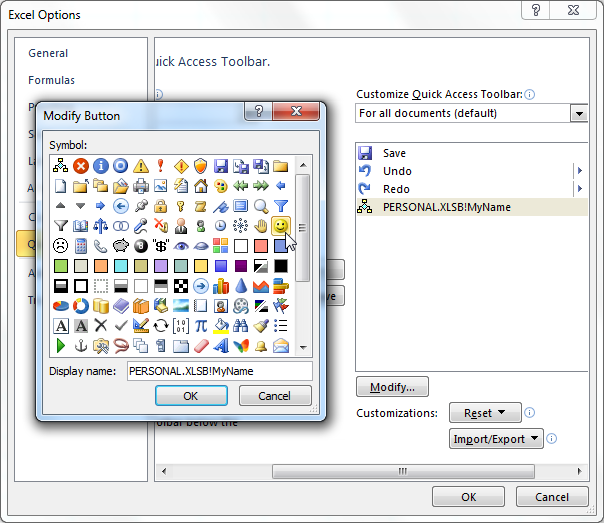
10. Click OK.
11. You can now execute the macro by clicking on the smiley button added to the Quick Access Toolbar.
Result:
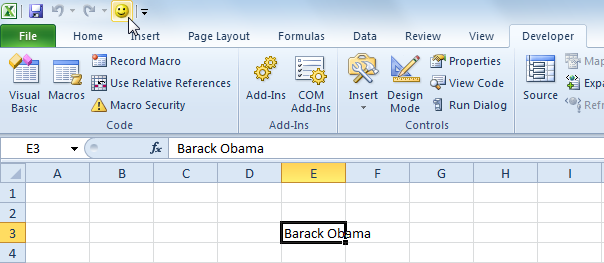
12. When you close Excel, Excel asks you to save the changes you made to the Personal Macro Workbook. Click Save to store this macro in a hidden workbook that opens automatically when Excel starts. This way the macro will be available to all your workbooks (Excel files).
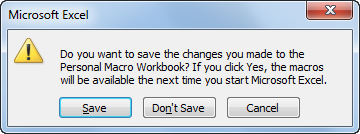
.

