Pictures, shapes, clip art, and text boxes can all be grouped; however, placeholders cannot be grouped. If you will be grouping pictures, use one of the commands in the Images group on the Insert tab to insert pictures instead of the picture icon inside the placeholder.
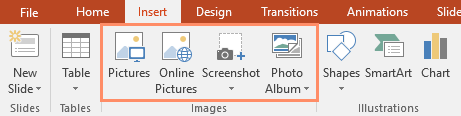
To group objects:
Select the objects you want to align. To select multiple objects at once, hold the Shift key while you click. The Format tab will appear.
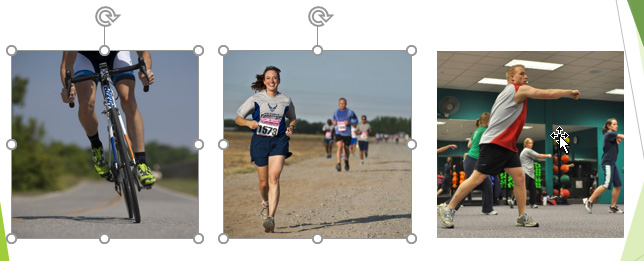
From the Format tab, click the Group command, then select Group.
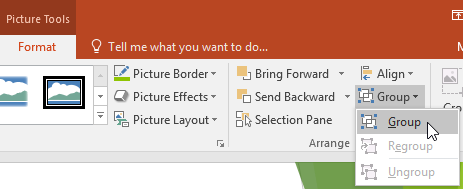
The selected objects will now be grouped. There will be a single box with sizing handles around the entire group to show that they are one group. You can now move or resize all of the objects at once.
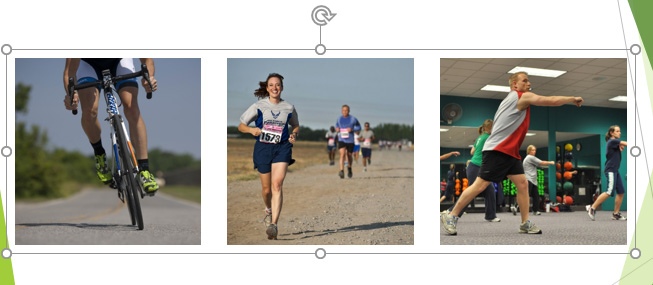
If you want to edit or move one of the objects in the group, double-click to select the object. You can then edit it or move it to the desired location.
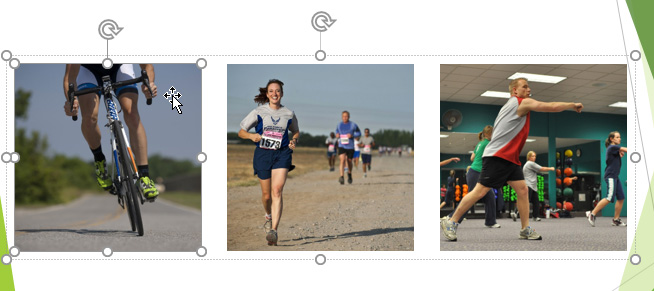
If you select the objects and the Group command is disabled, it may be because one of the objects is inside a placeholder. If this happens, try reinserting the images by using the Pictures command on the Insert tab.
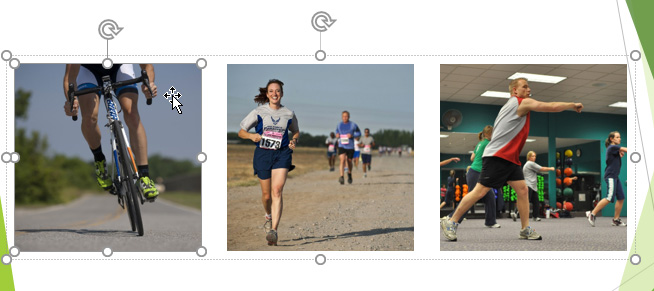
To ungroup objects:
Select the object group you want to ungroup.
From the Format tab, click the Group command, then select Ungroup.
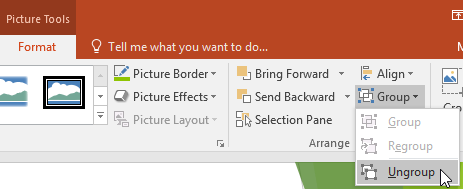
The objects will be ungrouped.


