Compatibility Mode disables certain features, so you'll only be able to access commands found in the program that was used to create the document. For example, if you open a document created in Word 2007 you can only use tabs and commands found in Word 2007.
In the image below, you can see how Compatibility Mode can affect which commands are available. Because the document on the left is in Compatibility Mode, it only shows commands that were available in Word 2007.

To exit Compatibility Mode, you'll need to convert the document to the current version type. However, if you're collaborating with others who only have access to an earlier version of Word, it's best to leave the document in Compatibility Mode so the format will not change.
You can review this support page from Microsoft to learn more about which features are disabled in Compatibility Mode.
To convert a document:
If you want access to all Word 2016 features, you can convert the document to the 2016 file format.
Click the File tab to access Backstage view, then locate and select the Convert command.
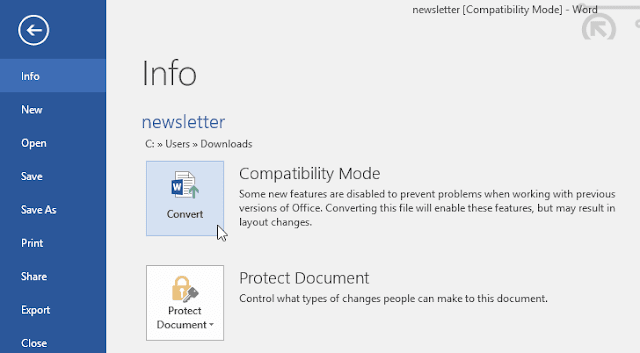
A dialog box will appear. Click OK to confirm the file upgrade.
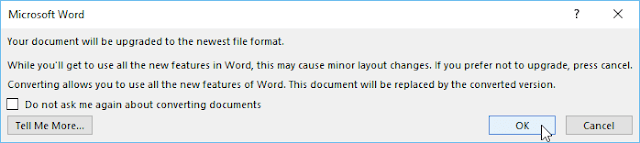
The document will be converted to the newest file type.
Converting a file may cause some changes to the original layout of the document..

