Thankfully, you can reduce your document's file size by compressing your pictures. This will lower their resolution and delete cropped areas.
Compressing a picture may noticeably affect its quality (for instance, the image may become blurry or pixelated). Therefore, we recommend saving an extra copy of your document before you compress pictures. Alternatively, be prepared to use the Undo command if you're dissatisfied with the results.
To compress a picture:
Select the picture you want to compress, then navigate to the Format tab.
Click the Compress Pictures command.
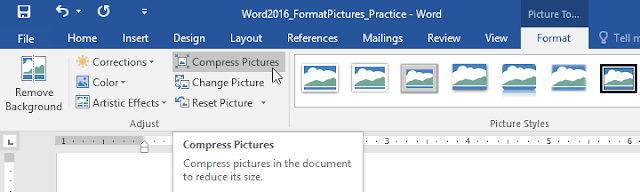
A dialog box will appear. Check the box next to Delete cropped areas of pictures. You can also choose whether to apply the settings to this picture only or to all pictures in the document.
Choose a Target output. If you are emailing your document, you may want to select Email, which produces the smallest file size.
Click OK.
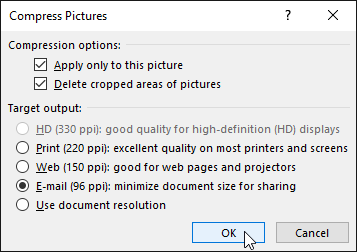 .
.

