PDF: Saves the presentation as a PDF document instead of a PowerPoint file
Video: Saves the presentation as a video
Package for CD: Saves the presentation in a folder along with the Microsoft PowerPoint Viewer, a special slide show player anyone can download
Handouts: Prints a handout version of your slides
Other file type: Saves in other file types, including PNG and PowerPoint 97-2003
To export a presentation:
In our example, we'll save the presentation as a PowerPoint 97-2003 file.
Click the File tab to access Backstage view.
Click Export, then choose the desired option. In our example, we'll select Change File Type.

Select a file type, then click Save As.
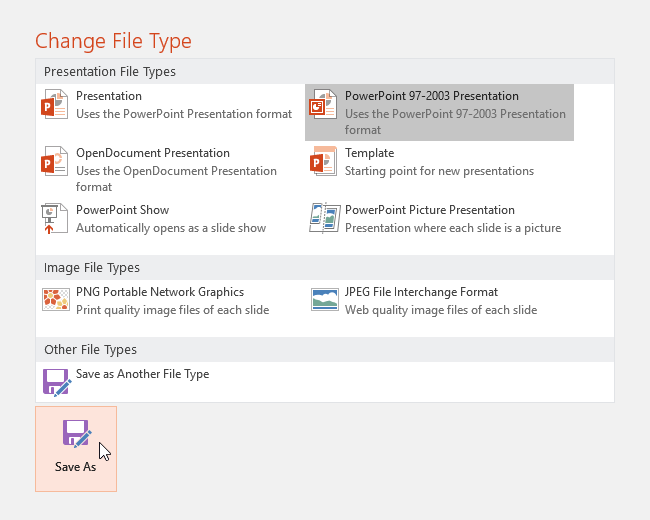
The Save As dialog box will appear. Select the location where you want to export the presentation, type a file name, then click Save.
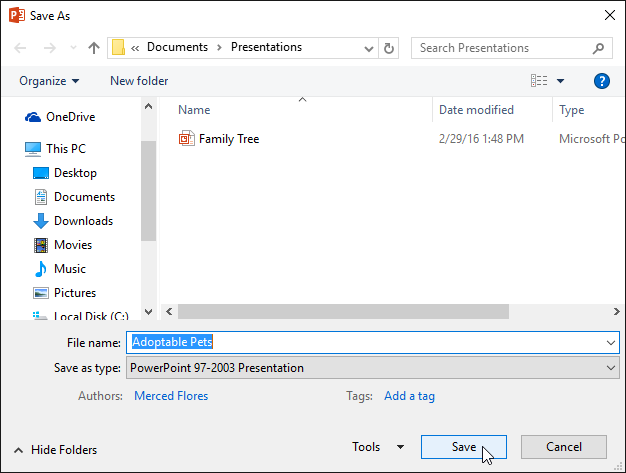
You can also use the Save as type drop-down menu in the Save As dialog box to save presentations in a variety of file types. Be careful to choose a file type others will be able to open.

.

