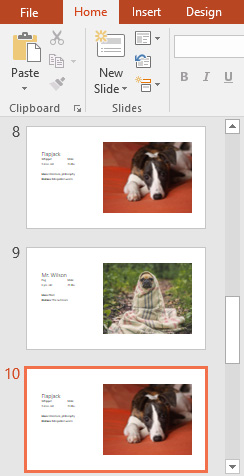PowerPoint presentations can contain as many slides as you need. The Slide Navigation pane on the left side of the screen makes it easy to organize your slides. From there, you can duplicate, rearrange, and delete slides in your presentation.
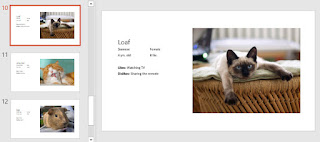
Working with slides
Duplicate slides: If you want to copy and paste a slide quickly, you can duplicate it. To duplicate slides, select the slide you want to duplicate, right-click the mouse, and choose Duplicate Slide from the menu that appears. You can also duplicate multiple slides at once by selecting them first.

Move slides: It's easy to change the order of your slides. Just click and drag the desired slide in the Slide Navigation pane to the desired position.
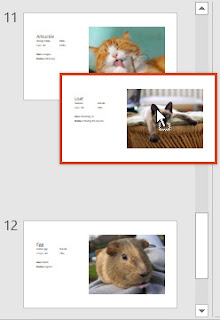
Delete slides: If you want to remove a slide from your presentation, you can delete it. Simply select the slide you want to delete, then press the Delete or Backspace key on your keyboard.
To copy and paste slides:
If you want to create several slides with the same layout, you may find it easier to copy and paste a slide you've already created instead of starting with an empty slide.
Select the slide you want to copy in the Slide Navigation pane, then click the Copy command on the Home tab. Alternatively, you can press Ctrl+C on your keyboard.
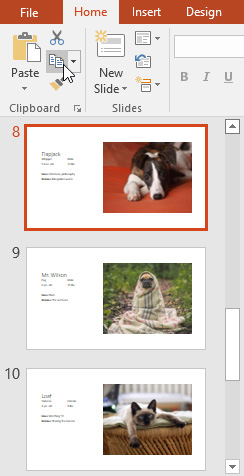
In the Slide Navigation pane, click just below a slide (or between two slides) to choose a paste location. A horizontal insertion point will appear.
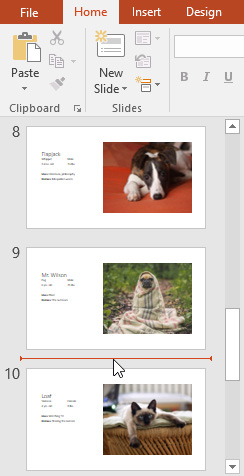
Click the Paste command on the Home tab. Alternatively, you can press Ctrl+V on your keyboard.
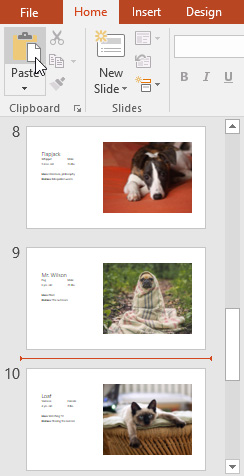
The slide will appear in the selected location.