There are several SmartArt styles, which allow you to quickly modify the look and feel of your SmartArt. To change the style, select the desired style from the SmartArt styles group.
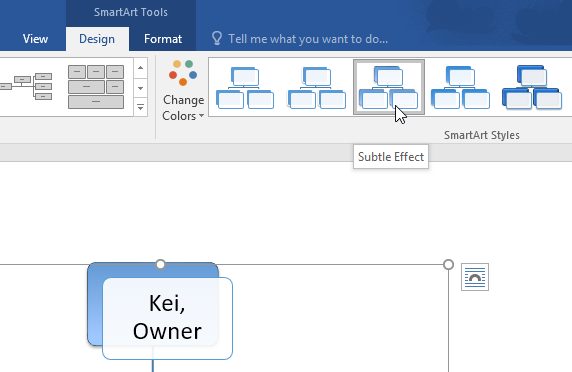
You have a variety of color schemes to use with SmartArt. To change the colors, click the Change Colors command and choose the desired option from the drop-down menu.
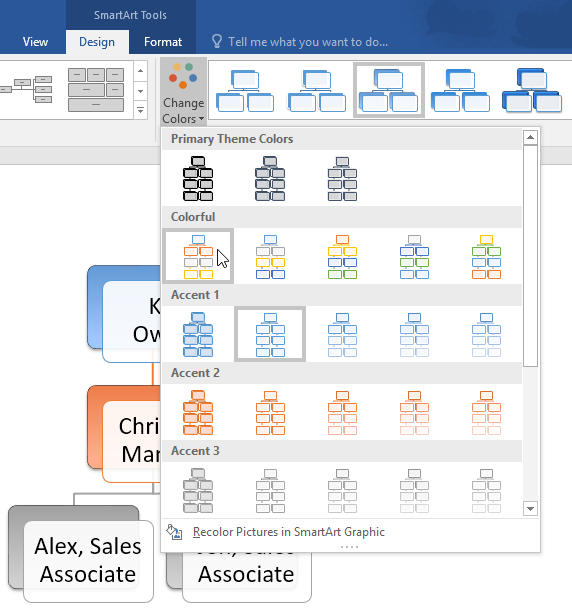
You can also customize each shape independently. Just select any shape in the graphic, then choose the desired option from the Format tab.
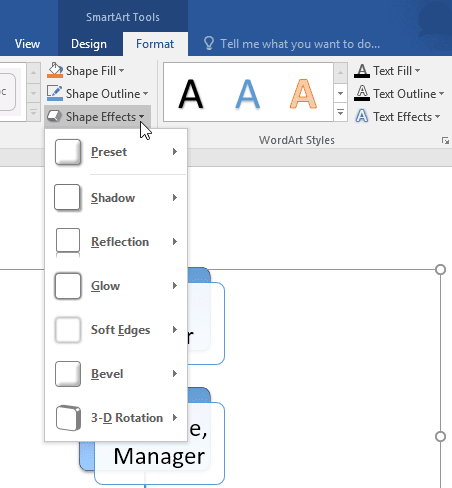
To change the SmartArt layout:
If you don't like the way your information is organized within a SmartArt graphic, you can always change its layout to better fit your content.
From the Design tab, click the More drop-down arrow in the Layouts group.
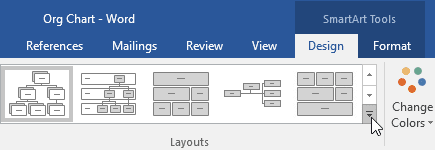
Choose the desired layout, or click More Layouts to see even more options.
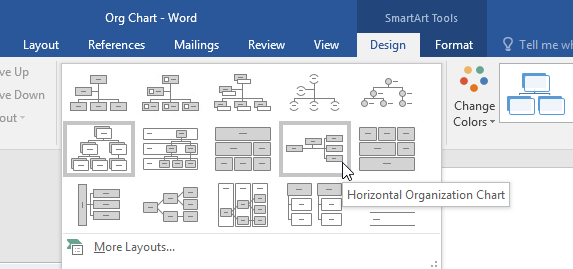
The selected layout will appear.
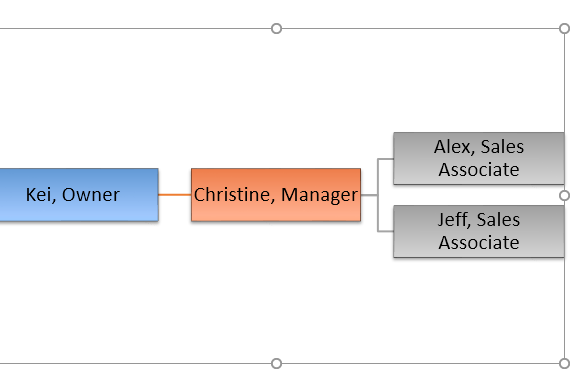
If the new layout is too different from the original, some of your text may not appear. Before deciding on a new layout, check carefully to make sure no important information will be lost.
.

