To export a document as a PDF file:
Exporting your document as an Adobe Acrobat document, commonly known as a PDF file, can be especially useful if you're sharing a document with someone who does not have Word. A PDF file will make it possible for recipients to view—but not edit—the content of your document.
Click the File tab to access Backstage view, choose Export, then select Create PDF/XPS.
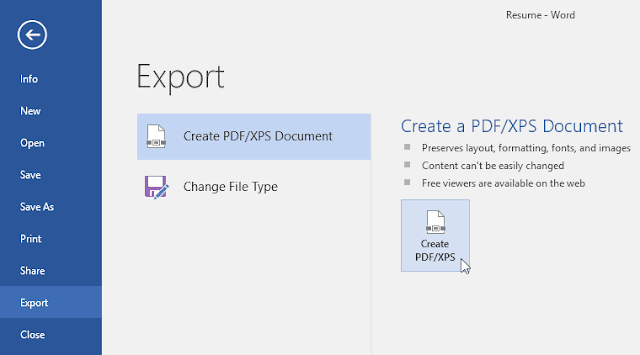
The Save As dialog box will appear. Select the location where you want to export the document, enter a file name, then click Publish.exporting a document as a PDF file
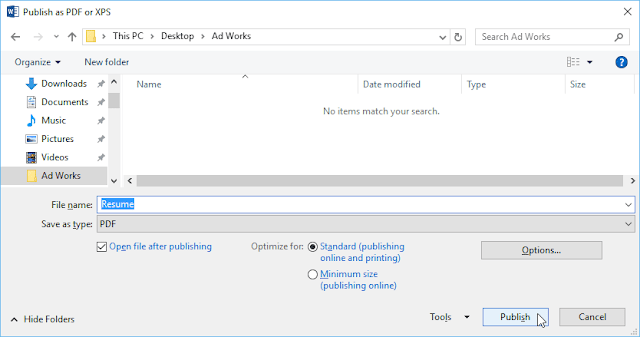
If you need to edit a PDF file, Word allows you to convert a PDF file into an editable document. Read our guide on Editing PDF Files for more information.
To export a document to other file types:
You may also find it helpful to export your document to other file types, such as a Word 97-2003 Document if you need to share with people using an older version of Word or as a .txt file if you need a plain-text version of your document.
Click the File tab to access Backstage view, choose Export, then select Change File Type.
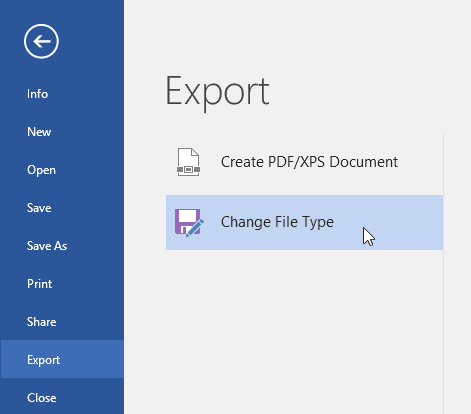
Select a file type, then click Save As.
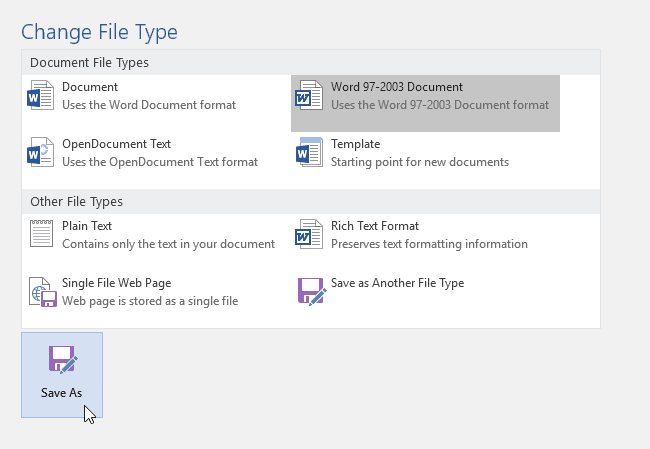
The Save As dialog box will appear. Select the location where you want to export the document, enter a file name, then click Save.
You can also use the Save as type drop-down menu in the Save As dialog box to save documents to a variety of file types.
selecting a file type from the Save As Type box drop-down menu.

