When you share a presentation from PowerPoint, you're actually giving others access to the exact same file. This lets you and the people you share with edit the same presentation without having to keep track of multiple versions.
In order to share a presentation, it must first be saved to your OneDrive.
To share a presentation:
Click the File tab to access Backstage view, then click Share.

The Share pane will appear.
Learn more about different ways to share a presentation.
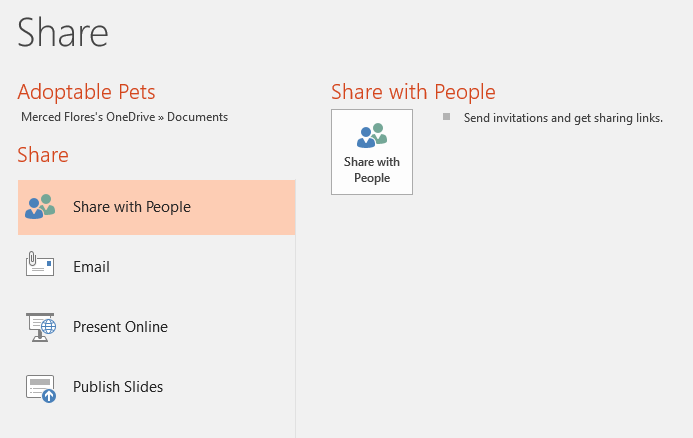
Share with People
From here, you'll be able to invite others to view or edit a presentation. We recommend using this option because it gives you the greatest level of control and privacy when sharing a presentation.
From here, you can share your presentation directly through Microsoft Outlook.
Present Online
From here, you can share your presentation online as a live presentation. PowerPoint will generate a link that others can open in their web browser.
Publish Slides
From here, you can use PowerPoint to post entries directly to your blog if you use one of the supported blogging sites, such as SharePoint Blog, WordPress, and Blogger.
Share Options
This pane will change depending on the sharing method you select. You'll be able to choose various options to control how you share your presentation.
.

