To protect your document:
Click the File tab to go to Backstage view.
From the Info pane, click the Protect Document command.
In the drop-down menu, choose the option that best suits your needs. In our example, we'll select Mark as Final. Marking your document as final is a good way to discourage others from editing the file, while other options give you more control if you need it.
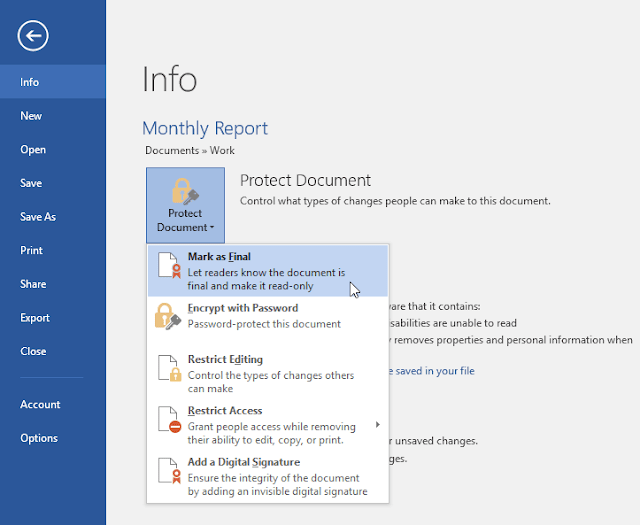
A dialog box will appear prompting you to save. Click OK.
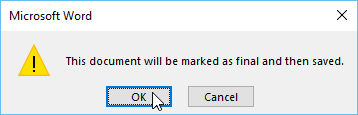
Another dialog box will appear. Click OK.
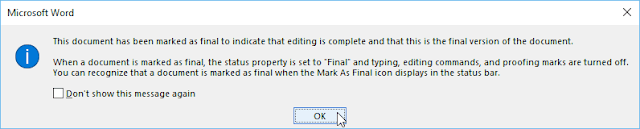
The document will be marked as final. Whenever others open the file, a bar will appear at the top to discourage them from editing the document.

Marking a document as final will not actually prevent others from editing it because they can just select Edit Anyway. If you want to prevent people from editing the document, you can use the Restrict Access option instead..

