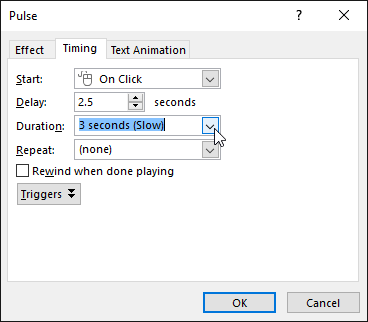To open the Effect Options dialog box:
From the Animation Pane, select an effect. A drop-down arrow will appear next to the effect.
Click the drop-down arrow, then select Effect Options.
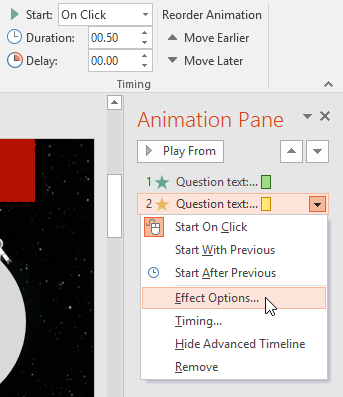
The Effect Options dialog box will appear. Click the drop-down menus and select the desired enhancement. You can add a sound to the animation, add an effect after the animation is over, or animate text in a different sequence.
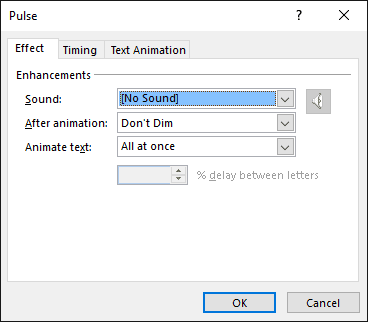
Some effects have additional options you can change. These will vary depending on which effect you have selected.
To change the effect timing:
From the Effect Options dialog box, select the Timing tab.
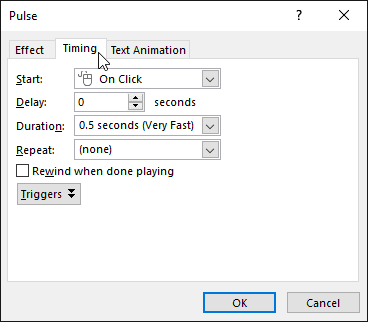
From here, you can add a delay before the effect starts, change the duration of the effect, and control whether the effect repeats.