To compare two documents:
From the Review tab, click the Compare command, then select Compare from the drop-down menu.
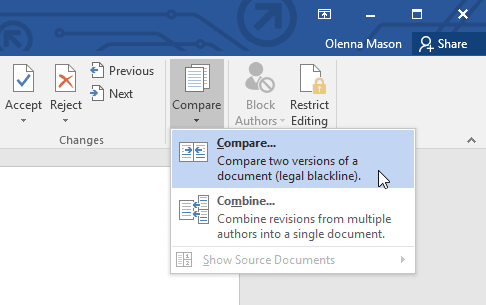
A dialog box will appear. Choose your Original document by clicking the drop-down arrow and selecting the document from the list. If the file is not in the list, click the Browse button to locate it.
Choose the Revised document, then click OK.
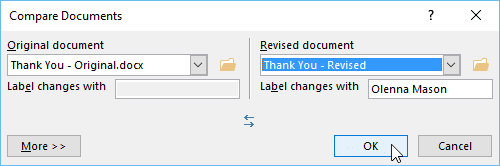
Word will compare the two files to determine what was changed and then create a new document. The changes will appear as colored markups, just like Track Changes. You can then use the Accept and Reject commands to finalize the document.
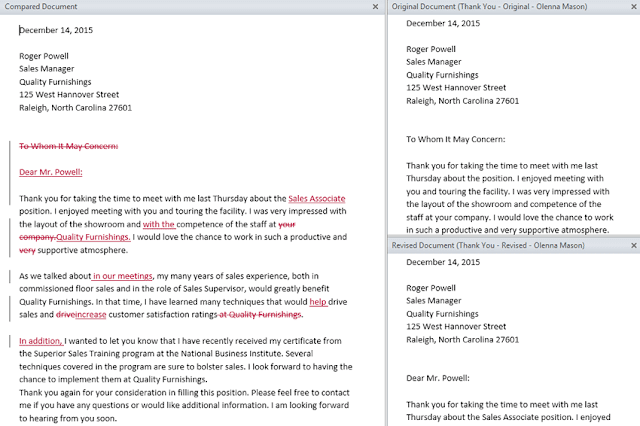 .
.

