- Simple Markup: This shows the final version without inline markups. Red markers will appear in the left margin to indicate where a change has been made.
- All Markup: This shows the final version with inline markups.
- No Markup: This shows the final version and hides all markups.
- Original: This shows the original version and hides all markups.
To hide tracked changes:
From the Review tab, click the Display for Review command. The Display for Review command is located to the right of the Track Changes command.
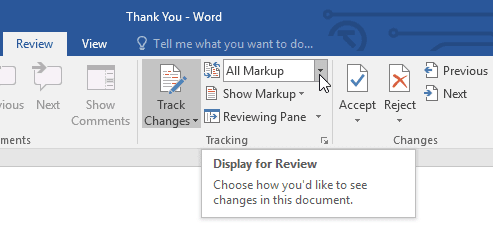
Select the desired option from the drop-down menu. In our example, we'll select No Markup to preview the final version of the document before accepting the changes.
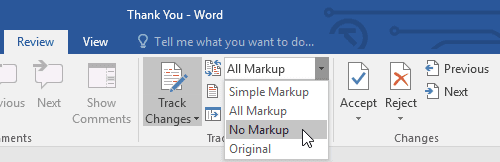
You can also click the marker in the left margin to switch between Simple Markup and All Markup.
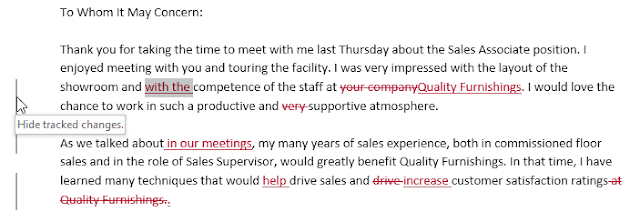
Remember that hiding Track Changes is not the same as reviewing changes. You will still need to accept or reject the changes before sending out the final version of your document.
To show revisions in balloons:
By default, most revisions appear inline, meaning the text itself is marked. You can also choose to show the revisions in balloons, which moves most revisions to the right margin. Removing inline markups can make the document easier to read, and balloons also give you more detailed information about some markups.
From the Review tab, click Show Markup > Balloons > Show Revisions in Balloons.
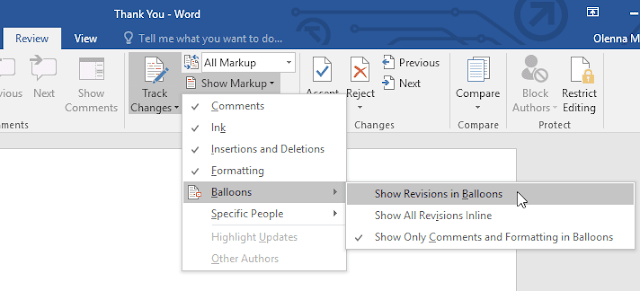
Most revisions will appear in the right margin, although any added text will still appear inline.
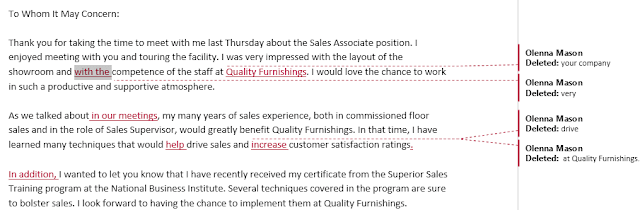
To go back to inline markups, you can select either Show All Revisions Inline or Show Only Comments and Formatting in Balloons..

