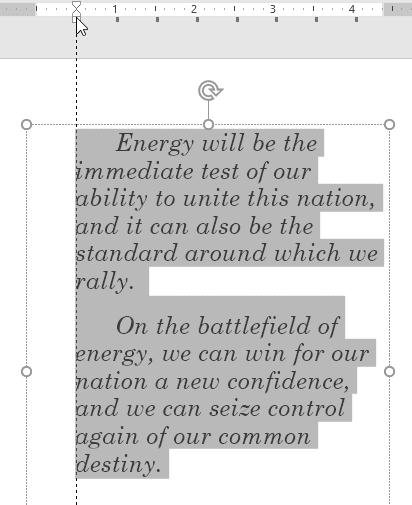To show the Ruler:
Select the View tab on the Ribbon.
In the Show group, check the box next to Ruler. The Ruler will appear.
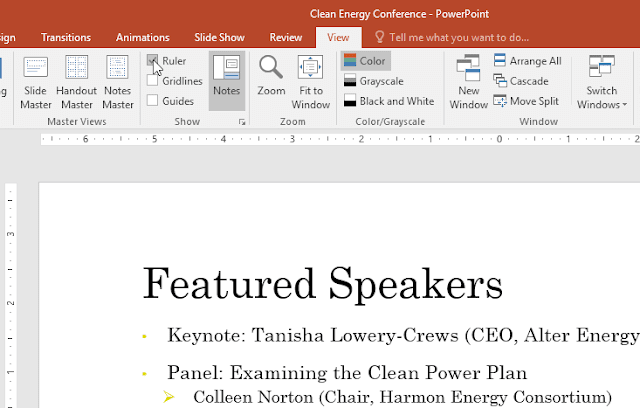
Indent markers
Indent markers are located to the left of the horizontal ruler, and they provide several indentation options.
First-line indent marker: Adjusts the first line of a paragraph

Hanging indent marker: Adjusts every line of a paragraph except for the first line

Left indent marker: Moves both the first-line indent and hanging indent markers at the same time, indenting all lines in a paragraph
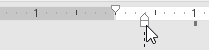
To indent using indent markers:
Place the insertion point anywhere in the paragraph where you want to indent, or select one or more paragraphs.
Go to the desired indent marker. In our example, we'll use the left indent marker.
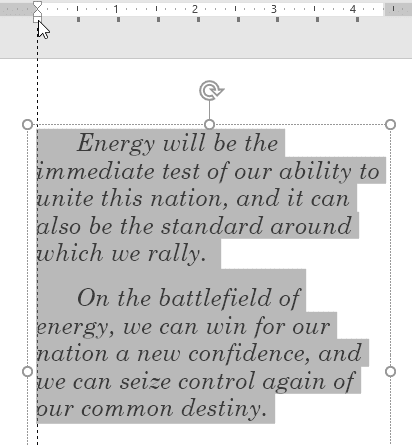
Click and drag the indent marker as needed. When you're done, the selected text will be indented.